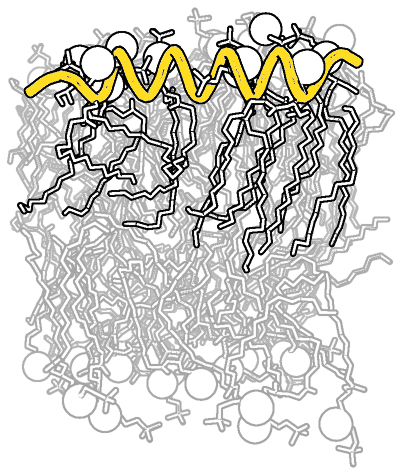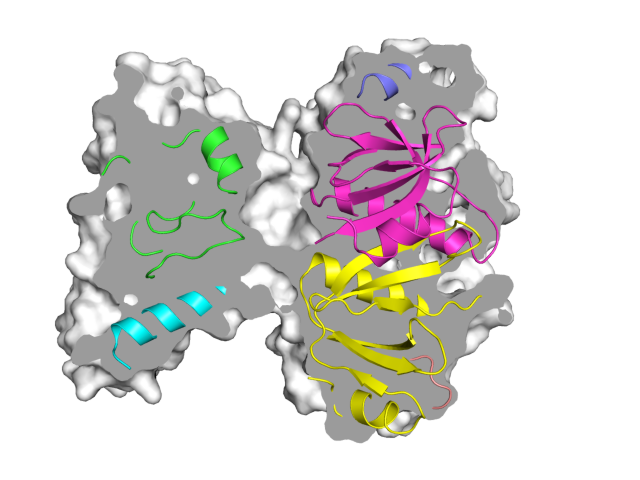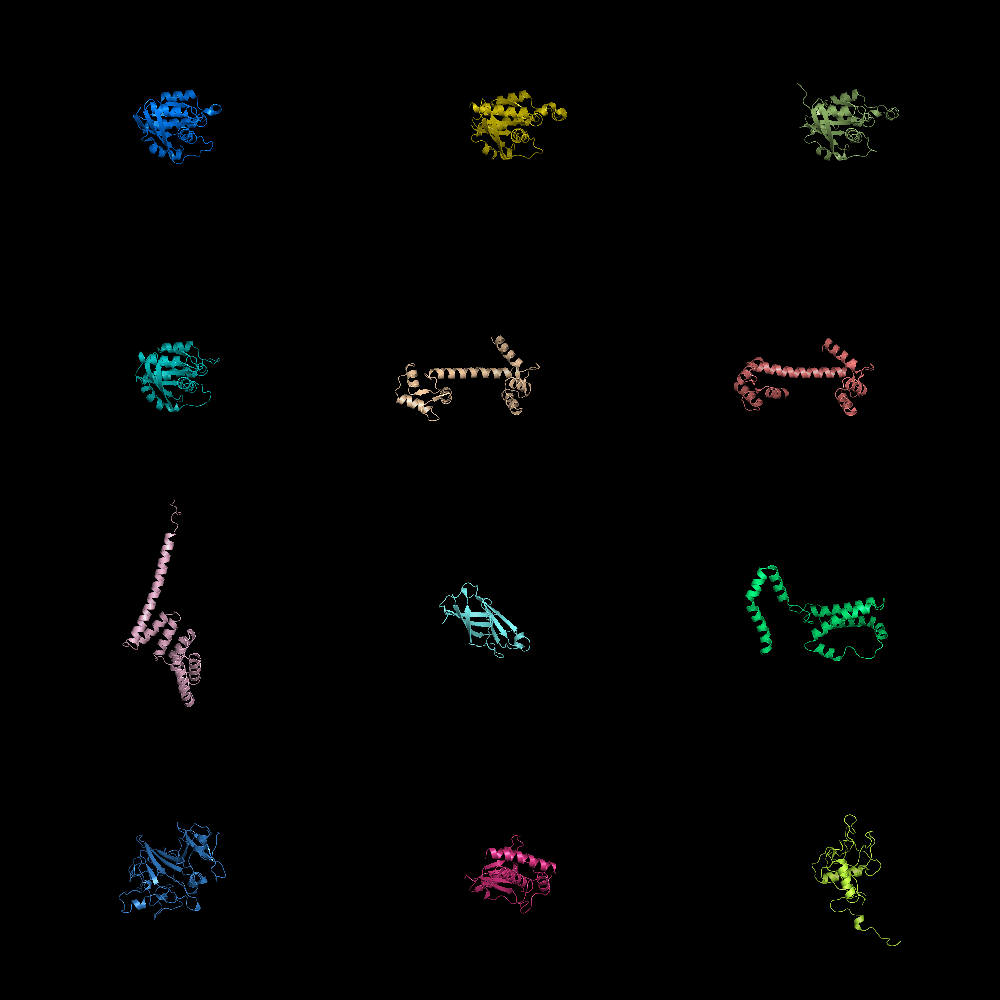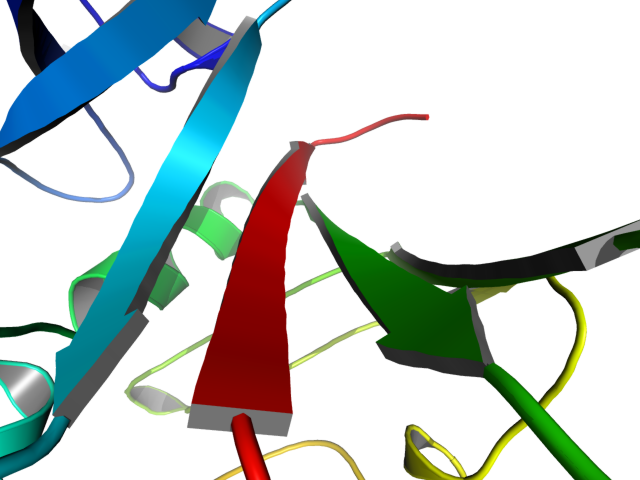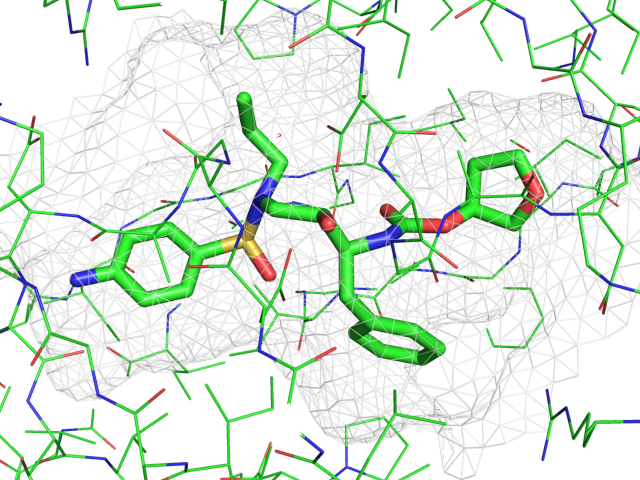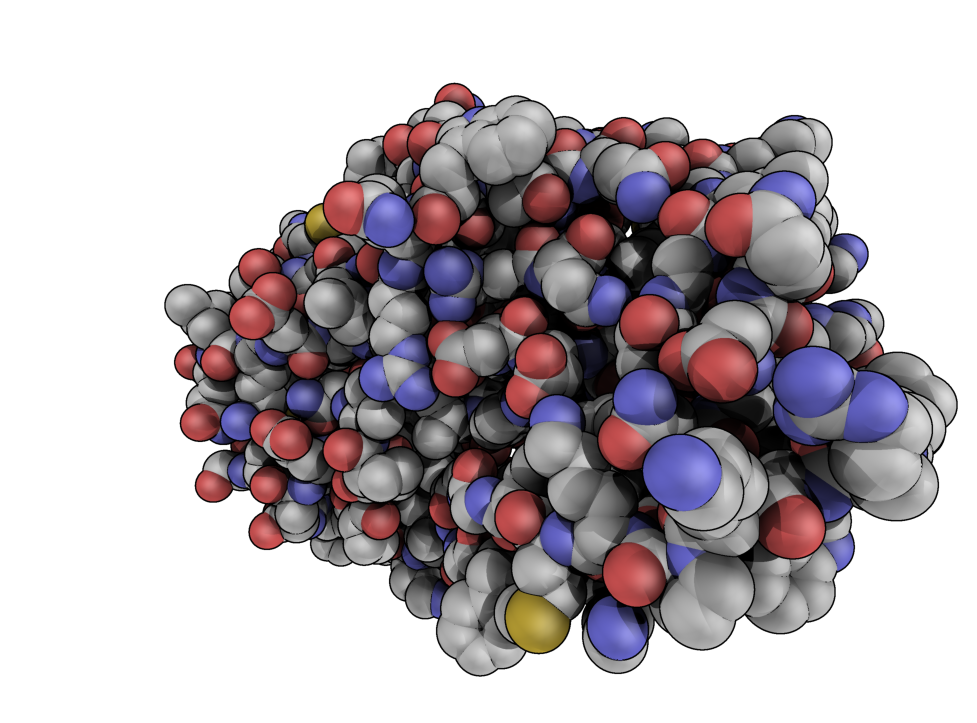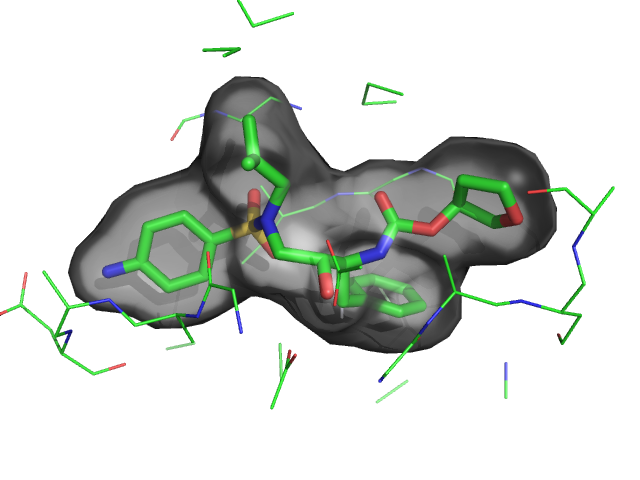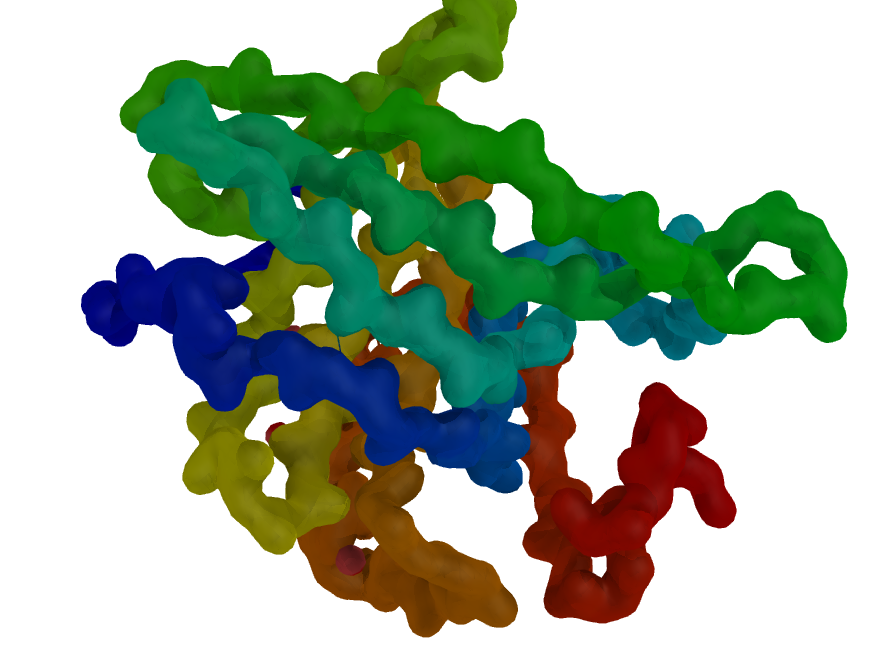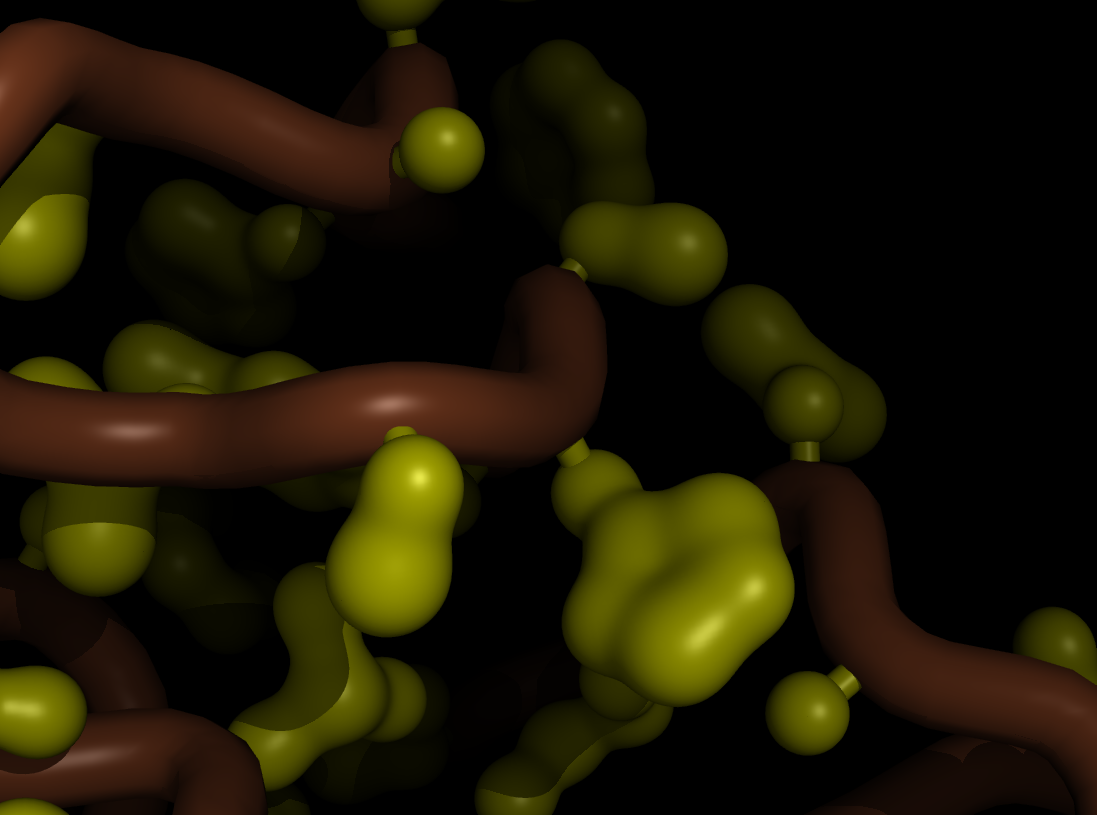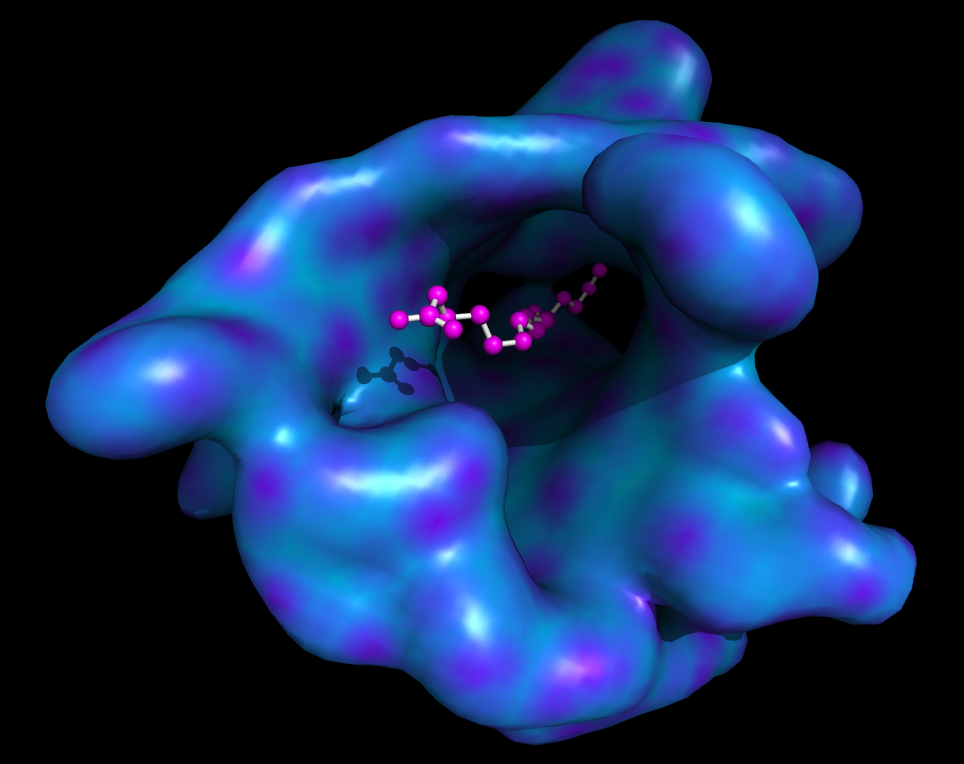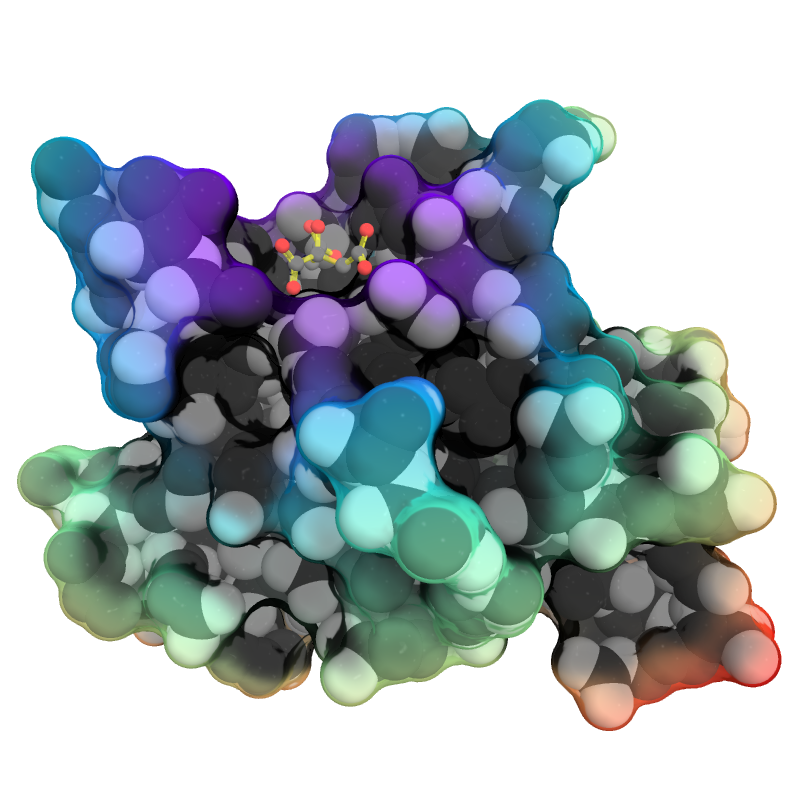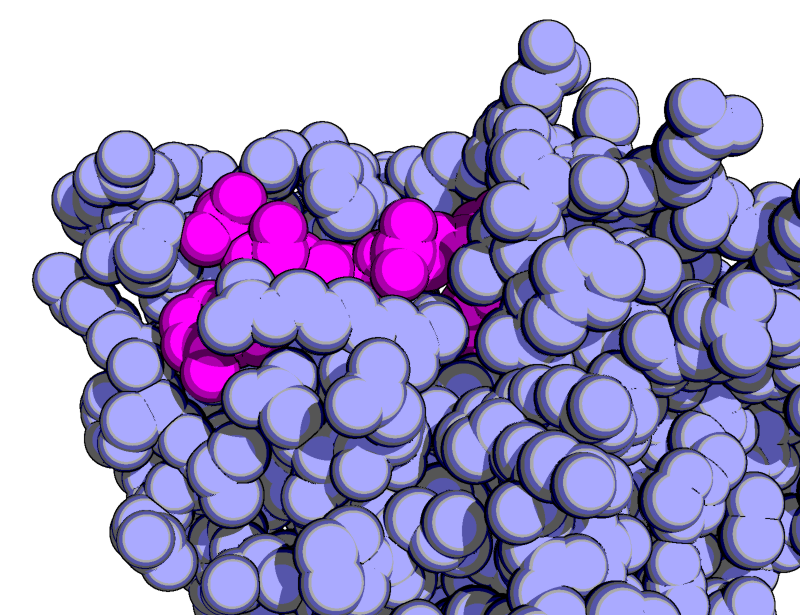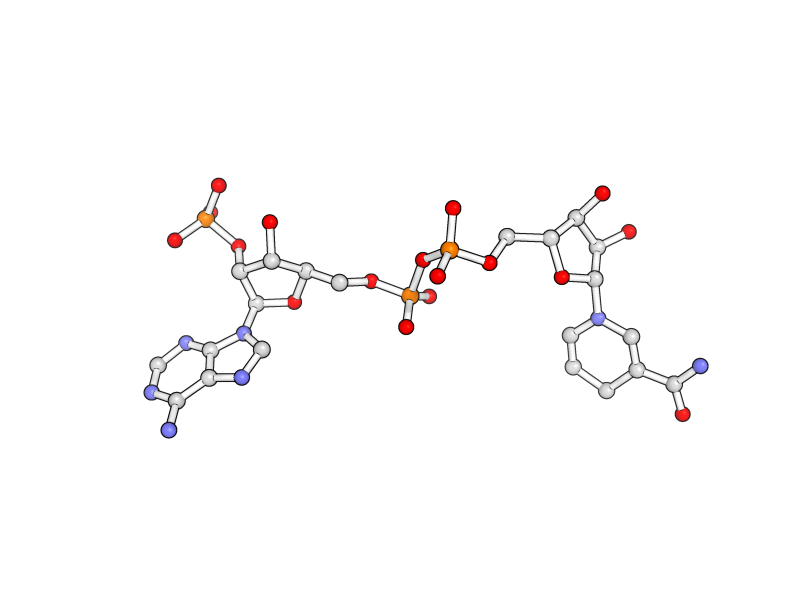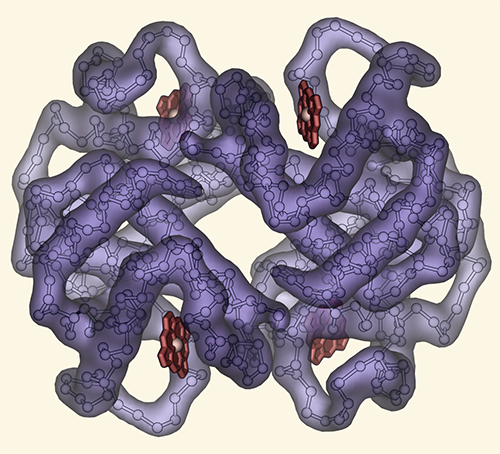Gallery: Difference between revisions
Jump to navigation
Jump to search
No edit summary |
(Remove specular light from goodsell) |
||
| (17 intermediate revisions by 5 users not shown) | |||
| Line 5: | Line 5: | ||
|- | |- | ||
|} | |} | ||
{{GalleryImage | |||
<!-- This creates a row entry for the Gallery section --> | |||
|<!-- Image --> | |||
image=BW_raytraced_complex_image.jpg|size=200px | |||
|<!-- Title above image --> | |||
title=Complex B&W outline representation | |||
|<!-- 'Description' section (shows up below image)--> | |||
description=Making a B&W outlined image with depth. | |||
|<!-- 'What to Type' section --> | |||
cmdString=<source lang="python"> | |||
# first load lipid model | |||
load lipids.pdb; | |||
# hide the initially loaded representation | |||
hide all; | |||
# set background color to white | |||
bg_color white; | |||
# show lipid model as sticks | |||
show sticks, lipids; | |||
# color the lipids model by element CHNOS #2 (carbon green) | |||
util.cbag lipids; | |||
# select all hydrogens and remove them from the model | |||
select hideme, hydro; | |||
hide everything, hideme; | |||
delete hideme; | |||
# create phosphate spheres | |||
create phos, elem p; | |||
hide everything, phos; | |||
show spheres, phos; | |||
# load helix model | |||
load helix.pdb; | |||
# hide the initially loaded representation | |||
hide everything, helix; | |||
# make the helical struct into a cartoon form | |||
show cartoon, helix; | |||
# style the cartoon form | |||
cartoon putty; | |||
# reposition the helix among the lipids using | |||
# the 3-Button Editing Mouse Mode | |||
# basically | |||
# Shift+Left Mouse to rotate the helix | |||
# Shift+Middle Mouse to move the helix | |||
# also, you may want to make liberal use of the | |||
# get_view and set_view commands. | |||
# | |||
# When you have the scene set like you want, | |||
# continue with... | |||
# move the model to find the view you want, | |||
# and use get_view to get the coordinate description | |||
get_view; | |||
# set ray_trace_mode to black and white outline | |||
set ray_trace_mode, 2; | |||
</source> | |||
Now, you'll need to save multiple versions of your model. (use '''ray''', then '''png''' ''<filename>'' to save each version)<ol> | |||
<li> Version A: with all the elements except for the helix. This will become the background.</li> | |||
<li> Version B: with the 'front' elements, and the helix. Basically this is just a few 'layers' of lipid, with the helix among them. To do this:</li><ol type="a"> | |||
<li>move the model around until you visually see the part to remove</li> | |||
<li>switch your Mouse Mode to 3-button viewing, then use the +Box selection (Shift+Left mouse) to select the 'background' portion to hide.</li> | |||
<li>choose Hide>Everything for the selection</li> | |||
<li>use the code from get_view to go back to the original view</li> | |||
</ol></ol> | |||
Finally, you will need to compose the image in Photoshop (or Gimp, here I'll use Photoshop).<ol> | |||
<li>Load the two versions.</li> | |||
<li>Select the white background in Version B, then choose Select>Color Range...</li> | |||
<li>Make sure 'Select' is set to 'Sampled Colors', and 'Fuzziness' is set to 150, then click okay.</li> | |||
<li>delete the white selection, then choose Select>All</li> | |||
<li>copy the picture, then switch to Version A and paste the selection (it should paste into its own layer as 'Layer 1')</li> | |||
<li>Click on 'Layer 0' (which is Version A) and change its opacity to 30%</li> | |||
<li>Create a new layer under 'Layer 0' which is filled with white only (or whatever background color you like)</li> | |||
<li>Click on 'Layer 1' (which is Version B), and using the Move tool (and nudge), align the molecules in 'Layer 1' to 'Layer 0'</li> | |||
<li>Some parts of 'Layer 1' are transparent and shouldn't be. Using the Paint Bucket tool fill in these areas with white (or whichever color you find appropriate).</li> | |||
<li>Admire your handiwork; put it in a publication, presentation, or poster.</li></ol> | |||
|<!-- 'See Also' section (shows up below image)--> | |||
seeAlso= | |||
* [[Bg_Color|bg_color]] | |||
* [[Get_View|get_view]] | |||
* Mouse Modes (no good reference for this?) | |||
* [[png]] | |||
* [[Cartoon#Sausage_Representation|putty]] | |||
* [[ray]] | |||
* [[Ray#Modes|ray_trace_mode]] | |||
* [[set]] | |||
* [[Set_View|set_view]] | |||
* [[Single-word_Selectors |single word property selectors]] | |||
* [[Advanced_Coloring#Coloring_by_atom_type|util.cbag]] | |||
}} | |||
{{GalleryImage | {{GalleryImage | ||
| Line 55: | Line 151: | ||
*[[depth_cue]] | *[[depth_cue]] | ||
*[[ray_shadows]] | *[[ray_shadows]] | ||
*[[ray_trace_mode]] | *[[Ray#Modes|ray_trace_mode]] | ||
*[[get_view]] | *[[Get_View|get_view]] | ||
*[[clip]] | *[[clip]] | ||
*[[as]] | *[[as]] | ||
| Line 78: | Line 174: | ||
set grid_mode | set grid_mode | ||
</source> | </source> | ||
'''Hint:''' You may wish to execute the 'reset' command on the command line after running the above commands to get full molecules in view of window and centered in a more useable manner. | |||
|seeAlso= | |seeAlso= | ||
*[[Fetch]] | *[[Fetch]] | ||
| Line 136: | Line 233: | ||
{{GalleryImage | {{GalleryImage | ||
|image=QuteMolLike.png|size=400px|title=QuteMol Like|description=QuteMol like image--modern ''feel'' to it. | |image=QuteMolLike.png|size=400px|title=QuteMol Like|description=QuteMol like image--modern ''feel'' to it. Check out the [[Media:Depthmol.mpeg|movie]]. | ||
|cmdString=<source lang="python"> | |cmdString=<source lang="python"> | ||
load $TUT/1hpv.pdb | load $TUT/1hpv.pdb | ||
| Line 145: | Line 242: | ||
util.cbaw | util.cbaw | ||
bg white | bg white | ||
set light_count, | set light_count,8 | ||
set spec_count,1 | set spec_count,1 | ||
set shininess, 10 | set shininess, 10 | ||
| Line 182: | Line 279: | ||
*[[Set]] | *[[Set]] | ||
*[[Property_Selectors |Short form Selectors]] | *[[Property_Selectors |Short form Selectors]] | ||
}} | |||
{{GalleryImage | |||
|image=Tilt shift.png|size=500px|title=Simulating Tilt-shift|description=Tilt shift simulation | |||
|cmdString=<source lang="python"> | |||
fetch 1wld | |||
as surface, poly | |||
as sticks, org | |||
h_add solvent | |||
color grey, poly | |||
orient org | |||
png img.png | |||
# now, go into Photoshop or the GIMP and apply a Gaussian or | |||
# Focus blur to the top and bottom portions of the image | |||
</source> | |||
|seeAlso= | |||
*[[fetch]] | |||
*[[show_as]] | |||
*[[h_add]] | |||
*[[color]] | |||
}} | |||
{{GalleryImage | |||
|image=Rnt.png|size=500px|title=Ray-normal-based transparency|description=Ray-normal-based transparency | |||
|cmdString=<source lang="python"> | |||
# grey surface | |||
set surface_color, grey | |||
# cavity mode | |||
set surface_mode, 3 | |||
# layered transparency mode | |||
set transparency_mode, 1 | |||
# surface transparency | |||
set transparency, 0.5 | |||
# oblique and contrast define the | |||
# look of the surface transparency: | |||
# if the normal vector is | |||
set ray_transparency_oblique | |||
set ray_transparency_oblique_power, 8 | |||
set ray_transparency_contrast, 7 | |||
# fetch a protein, with a | |||
# small molecule in a nice | |||
# hidden pocket | |||
fetch 1hpv, async=0 | |||
hide | |||
# show the small molecule as surface | |||
show surface, org | |||
# arrange the view | |||
orient org | |||
# zoom back a little | |||
zoom org, 1 | |||
# show the small molecule inside as sticks | |||
show sticks, org | |||
# show some nearby sidechains | |||
show lines, poly within 5 of org | |||
# enable frame caching for playback | |||
set cache_frames, 1 | |||
set ray_trace_frames, 1 | |||
mset 1x120 | |||
movie.roll 1, 120, 1, x | |||
mplay | |||
# now sit back and wait 5 minutes... | |||
</source> | |||
|seeAlso= | |||
* [[surface_color]] | |||
* [[surface_mode]] | |||
* [[transparency_mode]] | |||
* [[transparency]] | |||
* [[ray_transparency_oblique]] | |||
* [[ray_transparency_oblique_power]] | |||
* [[ray_transparency_contrast]] | |||
* [[fetch]] | |||
* [[orient]] | |||
* [[zoom]] | |||
* [[show]] | |||
* [[sticks]] | |||
* [[lines]] | |||
* [[cache_frames]] | |||
* [[mset]] | |||
* [[ray_trace_frames]] | |||
* [[movie.roll]] | |||
}} | |||
{{GalleryImage | |||
| title=Blobby Main Chain | |||
| image=Gallery dark tube mc.png | |||
| description=Main chain as a darkened tube with special shading | |||
| seeAlso= | |||
* [[remove]] | |||
* [[alter]] | |||
* [[gaussian_resolution]] | |||
* [[map_new]] | |||
* [[spectrum]] | |||
* [[light_count]] | |||
* [[spec_count]] | |||
* [[shininess]] | |||
* [[reflect]] | |||
* [[direct]] | |||
* [[ambient]] | |||
* [[ray_shadow_decay_factor]] | |||
* [[ray_shadow_decay_range]] | |||
* [[fetch]] | |||
| cmdString=<source lang="python"> | |||
fetch 3uex, struct, async=0 | |||
remove solvent | |||
# set the B-factors nice and high for smoothness | |||
alter all, b=10 | |||
alter all, q=1 | |||
# 3.5 A map resolution | |||
set gaussian_resolution, 3.5 | |||
# new gaussian map w/resolution=0.5 Ang | |||
# on just the main chain | |||
map_new map, gaussian, 0.5, n. C+O+N+CA, 5 | |||
# create a surface from the map | |||
isosurface surf, map, 3.0 | |||
# color the protein by number | |||
spectrum count, rainbow, struct | |||
# now color the map based on the underlying protein | |||
cmd.ramp_new("ramp", "struct", [0,10,10], [-1, -1, 0]) | |||
# set the surface color | |||
cmd.set("surface_color", "ramp", "surf") | |||
# hide the ramp and lines | |||
disable ramp | |||
hide lines | |||
bg grey | |||
# soften out the image | |||
set light_count,8 | |||
set spec_count,1 | |||
set shininess, 10 | |||
set specular, 0.075 | |||
set ambient,0 | |||
set direct,0 | |||
set reflect, 0.85 | |||
set ray_shadow_decay_factor, 0.1 | |||
set ray_shadow_decay_range, 4 | |||
unset depth_cue | |||
# ray trace the image | |||
orient | |||
ray | |||
</source> | |||
}} | |||
{{GalleryImage | |||
| title=Blobby Side Chains | |||
| image=Gallery blob sc.png | |||
| description=Main chain as tube with gaussian surfaced side chains | |||
| seeAlso= | |||
* [[cartoon]] | |||
* [[show_as]] | |||
* [[fetch]] | |||
* [[cartoon_tube_radius]] | |||
* [[cartoon_color]] | |||
* [[cartoon_side_chain_helper]] | |||
* [[alter]] | |||
* [[gaussian_resolution]] | |||
* [[map_new]] | |||
* [[isosurface]] | |||
* [[color]] | |||
* [[hide]] | |||
| cmdString=<source lang="python"> | |||
# fetch a protein | |||
fetch 1rx1, async=0 | |||
# setup the cartoon tubes | |||
as cartoon | |||
cartoon tube | |||
set cartoon_tube_radius, 0.7 | |||
set cartoon_color, brown | |||
set cartoon_side_chain_helper, on | |||
show sticks, poly | |||
color yellow | |||
# README | |||
# stop here, or try this for "sloppy sticks" | |||
# beefy video card required! | |||
select rep sticks | |||
select sele and not n. C+O+N+CA | |||
# set the B-factors nice and high for smoothness | |||
alter all, b=10 | |||
alter all, q=1 | |||
# 2.5 A map resolution | |||
set gaussian_resolution, 2.5 | |||
# 0.2 A sampling; lower=smoother | |||
map_new map, gaussian, 0.2, sele, 5 | |||
# create a surface from the map | |||
isosurface surf, map, 5.0 | |||
color yellow, surf | |||
hide sticks | |||
# reconnect the main chain to the blobs | |||
show sticks, n. CA+CB | |||
</source> | |||
}} | |||
{{GalleryImage | |||
| title=Smooth surface with ligand | |||
| image=Abs surf.png | |||
| description=Gaussian abstracted surface colored by underlying b-factors and shown with ligand | |||
| seeAlso= | |||
* [[ramp_new]] | |||
* [[show_as]] | |||
* [[gaussian_resolution]] | |||
* [[fetch]] | |||
* [[isosurface]] | |||
* [[spectrum]] | |||
* [[set]] | |||
* [[alter]] | |||
* [[Get_View|get_view]] | |||
* [[set_view]] | |||
| cmdString=<source lang="python"> | |||
fetch 3uex, struct, async=0 | |||
remove solvent | |||
# set the B-factors nice and high for smoothness | |||
alter all, b=10 | |||
alter all, q=1 | |||
# 3.5 A map resolution | |||
set gaussian_resolution, 7.6 | |||
# new gaussian map w/resolution=0.5 Ang | |||
# on just the main chain | |||
map_new map, gaussian, 1, n. C+O+N+CA, 5 | |||
# create a surface from the map | |||
isosurface surf, map, 1.5 | |||
# color the protein by number | |||
spectrum count, rainbow, struct | |||
# now color the map based on the b-factors of the | |||
# underlying protein | |||
cmd.ramp_new("ramp", "struct", [0,10,10], "rainbow") | |||
# set the surface color | |||
cmd.set("surface_color", "ramp", "surf") | |||
# hide the ramp and lines | |||
disable ramp | |||
hide lines | |||
show sticks, org | |||
show spheres, org | |||
color magenta, org | |||
reinit | |||
fetch 3uex, struct, async=0 | |||
remove solvent | |||
# set the B-factors nice and high for smoothness | |||
alter all, b=10 | |||
alter all, q=1 | |||
# 3.5 A map resolution | |||
set gaussian_resolution, 7.6 | |||
# new gaussian map w/resolution=0.5 Ang | |||
# on just the main chain | |||
map_new map, gaussian, 1, n. C+O+N+CA, 5 | |||
# create a surface from the map | |||
isosurface surf, map, 1.5 | |||
# color the protein by number | |||
spectrum count, rainbow, struct | |||
# now color the map based on the b-factors of the | |||
# underlying protein | |||
cmd.ramp_new("ramp", "struct", [0,10,10], "rainbow") | |||
# set the surface color | |||
cmd.set("surface_color", "ramp", "surf") | |||
# hide the ramp and lines | |||
disable ramp | |||
hide lines | |||
show sticks, org | |||
show spheres, org | |||
color magenta, org | |||
set_bond stick_radius, 0.13, org | |||
set sphere_scale, 0.26, org | |||
set_bond stick_radius, 0.13, org | |||
set_bond stick_color, white, org | |||
set sphere_scale, 0.26, org | |||
set_view (\ | |||
-0.877680123, 0.456324875, -0.146428943,\ | |||
0.149618521, -0.029365506, -0.988305628,\ | |||
-0.455291569, -0.889327347, -0.042500813,\ | |||
-0.000035629, 0.000030629, -37.112102509,\ | |||
-3.300258160, 6.586110592, 22.637466431,\ | |||
8.231912613, 65.999290466, -50.000000000 ) | |||
# ray trace the image | |||
ray | |||
</source> | |||
}} | |||
{{GalleryImage | |||
| title=Complex Stylized Protein | |||
| image=Cool.png | |||
| description=A Cool, Stylized Rendering | |||
| seeAlso= | |||
* [[field_of_view]] | |||
* [[set]] | |||
* [[light_count]] | |||
* [[ambient]] | |||
* [[ramp_new]] | |||
* [[color]] | |||
* [[surface_quality]] | |||
* [[transparency]] | |||
* [[ambient_occlusion_mode]] | |||
* [[spec_reflect]] | |||
* [[spec_direct]] | |||
* [[disable]] | |||
* [[ray_shadows]] | |||
* [[ray_opaque_background]] | |||
* [[ray_transparency_oblique]] | |||
* [[ray_transparency_oblique_power]] | |||
* [[ray_transparency_contrast]] | |||
| cmdString=<source lang="python"> | |||
fetch 1eaz, async=0 | |||
extract oo, org | |||
hide everything, solvent | |||
set field_of_view, 50 | |||
preset.ball_and_stick("oo") | |||
set_bond stick_color, 0xffff44, oo | |||
set_bond stick_transparency, 0.35, oo | |||
color grey, oo and e. C | |||
set valence, 1, oo | |||
ramp_new pRamp, oo, selection=poly, range=[5,30], color=rainbow | |||
set surface_color, pRamp, poly | |||
show spheres, poly | |||
color white, poly | |||
color grey30, poly and e. C | |||
set sphere_scale, 0.99, poly | |||
set ray_transparency_contrast, 0.20 | |||
set ray_transparency_oblique, 1.0 | |||
set ray_transparency_oblique_power, 20 | |||
show surface, poly | |||
set surface_quality, 2 | |||
set light_count, 5 | |||
set ambient_occlusion_mode, 1 | |||
set ambient_occlusion_scale, 50 | |||
set ambient, 0.40 | |||
set transparency, 0.50 | |||
disable pRamp | |||
set spec_power, 1200 | |||
set spec_reflect, 0.20 | |||
set ray_opaque_background, 0 | |||
set ray_shadow, 0 | |||
ray | |||
</source> | |||
}} | |||
{{GalleryImage | |||
| title=Goodsell-like | |||
| image=Goodsell_like2.png | |||
| description=Create Goodsell-like images in PyMOL | |||
| seeAlso= | |||
* [[set]] | |||
* [[light_count]] | |||
* [[color]] | |||
* [[ray_shadows]] | |||
* [[ray_trace_mode]] | |||
* [[specular]] | |||
* [[orient]] | |||
* [[ray_trace_gain]] | |||
* [[depth_cue]] | |||
| cmdString=<source lang="python"> | |||
# fetch the protein | |||
fetch 1rx1, async=0 | |||
# show it as blue/magenta spheres | |||
as spheres | |||
color lightblue, not org | |||
color magenta, org | |||
remove solvent | |||
# set the view | |||
orient all within 8 of org | |||
# set the lights, ray tracing setttings | |||
# to get the Goodsell-like rendering | |||
set specular, 0 | |||
set ray_trace_gain, 0 | |||
set ray_trace_mode, 3 | |||
bg_color white | |||
set ray_trace_color, black | |||
unset depth_cue | |||
ray | |||
</source> | |||
}} | |||
{{GalleryImage | |||
| title=Stylized Ball and Stick | |||
| image=Stylized bns.png | |||
| description=Stylized Ball and Sticks | |||
| seeAlso= | |||
| cmdString=<source lang="python"> | |||
hide everything | |||
show sticks | |||
show spheres | |||
set stick_radius, .07 | |||
set sphere_scale, .18 | |||
set sphere_scale, .13, elem H | |||
set bg_rgb=[1, 1, 1] | |||
set stick_quality, 50 | |||
set sphere_quality, 4 | |||
color gray85, elem C | |||
color red, elem O | |||
color slate, elem N | |||
color gray98, elem H | |||
set stick_color, black | |||
set ray_trace_mode, 1 | |||
set ray_texture, 2 | |||
set antialias, 3 | |||
set ambient, 0.5 | |||
set spec_count, 5 | |||
set shininess, 50 | |||
set specular, 1 | |||
set reflect, .1 | |||
set dash_gap, 0 | |||
set dash_color, black | |||
set dash_gap, .15 | |||
set dash_length, .05 | |||
set dash_round_ends, 0 | |||
set dash_radius, .05 | |||
python | |||
preset.ball_and_stick("vis") | |||
python end | |||
fetch 1rx1, async=0 | |||
remove not org | |||
orient org | |||
ray | |||
</source> | |||
}} | |||
{{GalleryImage | |||
| title=Tribute to Irving Geis | |||
| image=Irvinggeis pymol 500px.png | |||
| description=Hemoglobin, image inspired by Irving Geis | |||
| seeAlso=seeAlso | |||
* [[iterate]] | |||
* [[stick_radius]] | |||
* [[sphere_scale]] | |||
* [[gaussian_b_floor]] | |||
* [[gaussian_resolution]] | |||
* [[map_new]] | |||
* [[isosurface]] | |||
* [[set_color]] | |||
* [[pseudoatom]] | |||
* [[ramp_new]] | |||
* [[cartoon_ring_finder]] | |||
* [[cartoon_ring_mode]] | |||
* [[cartoon_ring_width]] | |||
* [[cartoon_ring_transparency]] | |||
* [[bg_color]] | |||
* [[field_of_view]] | |||
* [[set_view]] | |||
* [[ray_trace_mode]] | |||
* [[ray_shadow]] | |||
* [[light_count]] | |||
* [[light]] | |||
* [[ambient]] | |||
* [[direct]] | |||
* [[specular]] | |||
* [[shininess]] | |||
* [[specular_intensity]] | |||
* [[reflect]] | |||
* [[reflect_power]] | |||
* [[depth_cue]] | |||
* [[fog_start]] | |||
* [[antialias]] | |||
* [[ray]] | |||
| cmdString=<source lang="python"> | |||
# I've always appreciated the simplicity of Irving Geis's designs. | |||
# Here, I've reproduced one of his famous images of hemoglobin. | |||
fetch 1buw | |||
remove solvent | |||
hide all | |||
# Irving Geis shows only the carbonyl carbon atoms in his structure, | |||
# so build a backbone made up of only those atoms | |||
create bbC_A, n. C in /1buw/A/A | |||
stored.bbC = [] | |||
iterate (bbC_A), stored.bbC.append(index) | |||
for i in stored.bbC: cmd.bond("i. %s in bbC_A" % str(i), "i. %s in bbC_A" % str(i+1)) | |||
create bbC_B, n. C in /1buw/B/B | |||
stored.bbC = [] | |||
iterate (bbC_B), stored.bbC.append(index) | |||
for i in stored.bbC: cmd.bond("i. %s in bbC_B" % str(i), "i. %s in bbC_B" % str(i+1)) | |||
create bbC_C, n. C in /1buw/C/C | |||
stored.bbC = [] | |||
iterate (bbC_C), stored.bbC.append(index) | |||
for i in stored.bbC: cmd.bond("i. %s in bbC_C" % str(i), "i. %s in bbC_C" % str(i+1)) | |||
create bbC_D, n. C in /1buw/D/D | |||
stored.bbC = [] | |||
iterate (bbC_D), stored.bbC.append(index) | |||
for i in stored.bbC: cmd.bond("i. %s in bbC_D" % str(i), "i. %s in bbC_D" % str(i+1)) | |||
show sticks, /bbC_A or /bbC_B or /bbC_C or /bbC_D | |||
set stick_radius, 0.2 | |||
show spheres, bbC_A or bbC_B or bbC_C or bbC_D | |||
set sphere_scale, 0.4 | |||
color white, bbC_A or bbC_B or bbC_C or bbC_D | |||
# Create isosurface maps to draw the backbone surface as a tube | |||
set gaussian_b_floor, 40 | |||
set gaussian_resolution, 5 | |||
map_new mapA, gaussian, 1, bbC_A, 60 | |||
isosurface isoA, mapA, 15 | |||
map_new mapB, gaussian, 1, bbC_B, 60 | |||
isosurface isoB, mapB, 15 | |||
map_new mapC, gaussian, 1, bbC_C, 60 | |||
isosurface isoC, mapC, 15 | |||
map_new mapD, gaussian, 1, bbC_D, 60 | |||
isosurface isoD, mapD, 15 | |||
set transparency, 0.2 | |||
# Create a color gradient with a color ramp from a pseudoatom | |||
set_color tubedark, [67, 45, 133] | |||
set_color tubelight, [178, 177, 204] | |||
pseudoatom pseud, pos=[142.982, 26.505, 86.321] | |||
hide /pseud | |||
ramp_new colorRamp, pseud, range=[0,100,142], color=[tubedark, tubedark, tubelight] | |||
set surface_color, colorRamp, isoA | |||
set surface_color, colorRamp, isoB | |||
set surface_color, colorRamp, isoC | |||
set surface_color, colorRamp, isoD | |||
disable colorRamp | |||
# Represent the heme rings as cartoons | |||
create hemes, /1buw/E/A or /1buw/G/B or /1buw/I/C or /1buw/K/D | |||
# Recreate a lost bond... | |||
bond /hemes/K/D/HEM`147/FE, /hemes/K/D/HEM`147/NC | |||
show_as cartoon, hemes | |||
set cartoon_ring_finder, 4 | |||
set cartoon_ring_mode, 3 | |||
set cartoon_ring_width, 0.3 | |||
set cartoon_ring_transparency, 0 | |||
color ruby, hemes | |||
# Represent the heme iron ions as spheres | |||
create irons, e. Fe | |||
show_as spheres, irons | |||
set sphere_scale, 0.6, irons | |||
color darksalmon, irons | |||
# Hide ligands bound to hemes | |||
hide //F or //H or //J or //L | |||
# Hide atoms that stick out of the surface (mostly terminal atoms) | |||
hide /bbC_C/C/C/141 | |||
hide /bbC_A/A/A/141 | |||
hide /bbC_D/D/D/144 | |||
hide /bbC_D/D/D/1 | |||
# Display settings | |||
set_color bground, [252, 247, 229] | |||
bg_color bground | |||
set field_of_view, 5 | |||
set_view (\ | |||
0.568997085, 0.032208484, 0.821707368,\ | |||
0.172765702, 0.972248971, -0.157743633,\ | |||
-0.803984761, 0.231720015, 0.547644258,\ | |||
0.000000000, 0.000000000, -691.255310059,\ | |||
48.556941986, 45.649765015, 22.998313904,\ | |||
579.895507812, 802.615112305, 5.000000000 ) | |||
set ray_trace_mode, 1 | |||
set ray_shadow, 0 | |||
set light_count, 2 | |||
set light, [0, 0, -100] | |||
set ambient, 0 | |||
set direct, 0.7 | |||
set specular, 1 | |||
set shininess, 5 | |||
set specular_intensity, 0.3 | |||
set reflect, 0.2 | |||
set reflect_power, 1 | |||
set depth_cue, 1 | |||
set fog_start, 0.45 | |||
set antialias, 3 | |||
ray 1280, 960 | |||
</source> | |||
}} | }} | ||
Latest revision as of 17:03, 8 July 2025
| Cool PyMOL-generated Images and their Scripts. Add Your Own |
| Complex B&W outline representation | What To Type | |||||
|
# first load lipid model
load lipids.pdb;
# hide the initially loaded representation
hide all;
# set background color to white
bg_color white;
# show lipid model as sticks
show sticks, lipids;
# color the lipids model by element CHNOS #2 (carbon green)
util.cbag lipids;
# select all hydrogens and remove them from the model
select hideme, hydro;
hide everything, hideme;
delete hideme;
# create phosphate spheres
create phos, elem p;
hide everything, phos;
show spheres, phos;
# load helix model
load helix.pdb;
# hide the initially loaded representation
hide everything, helix;
# make the helical struct into a cartoon form
show cartoon, helix;
# style the cartoon form
cartoon putty;
# reposition the helix among the lipids using
# the 3-Button Editing Mouse Mode
# basically
# Shift+Left Mouse to rotate the helix
# Shift+Middle Mouse to move the helix
# also, you may want to make liberal use of the
# get_view and set_view commands.
#
# When you have the scene set like you want,
# continue with...
# move the model to find the view you want,
# and use get_view to get the coordinate description
get_view;
# set ray_trace_mode to black and white outline
set ray_trace_mode, 2;
|
| Grid Mode | What To Type | |||||
|
fetch 1cll 1sra 1ggz 5pnt 1rlw 1cdy;
set grid_mode
Hint: You may wish to execute the 'reset' command on the command line after running the above commands to get full molecules in view of window and centered in a more useable manner. |
| Cool Perspective | What To Type | |||||
|
load prot.pdb;
zoom i. 46-49 and n. CA
set field_of_view, 60
ray
|
| Representing a binding pocket | What To Type | |||||
|
load $TUT/1hpv.pdb, tmp
extract lig, organic
extract prot, polymer
delete tmp
set surface_carve_cutoff, 4.5
set surface_carve_selection, lig
set surface_carve_normal_cutoff, -0.1
show surface, prot within 8 of lig
set two_sided_lighting
set transparency, 0.5
show sticks, lig
orient lig
set surface_color, white
set surface_type, 2 # mesh
unset ray_shadows
|
| QuteMol Like | What To Type | |||||
|
load $TUT/1hpv.pdb
set_color oxygen, [1.0,0.4,0.4]
set_color nitrogen, [0.5,0.5,1.0]
remove solvent
as spheres
util.cbaw
bg white
set light_count,8
set spec_count,1
set shininess, 10
set specular, 0.25
set ambient,0
set direct,0
set reflect,1.5
set ray_shadow_decay_factor, 0.1
set ray_shadow_decay_range, 2
unset depth_cue
# for added coolness
# set field_of_view, 60
ray
|
| Simulating Tilt-shift | What To Type | |||||
|
fetch 1wld
as surface, poly
as sticks, org
h_add solvent
color grey, poly
orient org
png img.png
# now, go into Photoshop or the GIMP and apply a Gaussian or
# Focus blur to the top and bottom portions of the image
|
| Ray-normal-based transparency | What To Type | |||||
|
# grey surface
set surface_color, grey
# cavity mode
set surface_mode, 3
# layered transparency mode
set transparency_mode, 1
# surface transparency
set transparency, 0.5
# oblique and contrast define the
# look of the surface transparency:
# if the normal vector is
set ray_transparency_oblique
set ray_transparency_oblique_power, 8
set ray_transparency_contrast, 7
# fetch a protein, with a
# small molecule in a nice
# hidden pocket
fetch 1hpv, async=0
hide
# show the small molecule as surface
show surface, org
# arrange the view
orient org
# zoom back a little
zoom org, 1
# show the small molecule inside as sticks
show sticks, org
# show some nearby sidechains
show lines, poly within 5 of org
# enable frame caching for playback
set cache_frames, 1
set ray_trace_frames, 1
mset 1x120
movie.roll 1, 120, 1, x
mplay
# now sit back and wait 5 minutes...
|
| Blobby Main Chain | What To Type | |||||
|
fetch 3uex, struct, async=0
remove solvent
# set the B-factors nice and high for smoothness
alter all, b=10
alter all, q=1
# 3.5 A map resolution
set gaussian_resolution, 3.5
# new gaussian map w/resolution=0.5 Ang
# on just the main chain
map_new map, gaussian, 0.5, n. C+O+N+CA, 5
# create a surface from the map
isosurface surf, map, 3.0
# color the protein by number
spectrum count, rainbow, struct
# now color the map based on the underlying protein
cmd.ramp_new("ramp", "struct", [0,10,10], [-1, -1, 0])
# set the surface color
cmd.set("surface_color", "ramp", "surf")
# hide the ramp and lines
disable ramp
hide lines
bg grey
# soften out the image
set light_count,8
set spec_count,1
set shininess, 10
set specular, 0.075
set ambient,0
set direct,0
set reflect, 0.85
set ray_shadow_decay_factor, 0.1
set ray_shadow_decay_range, 4
unset depth_cue
# ray trace the image
orient
ray
|
| Blobby Side Chains | What To Type | |||||
|
# fetch a protein
fetch 1rx1, async=0
# setup the cartoon tubes
as cartoon
cartoon tube
set cartoon_tube_radius, 0.7
set cartoon_color, brown
set cartoon_side_chain_helper, on
show sticks, poly
color yellow
# README
# stop here, or try this for "sloppy sticks"
# beefy video card required!
select rep sticks
select sele and not n. C+O+N+CA
# set the B-factors nice and high for smoothness
alter all, b=10
alter all, q=1
# 2.5 A map resolution
set gaussian_resolution, 2.5
# 0.2 A sampling; lower=smoother
map_new map, gaussian, 0.2, sele, 5
# create a surface from the map
isosurface surf, map, 5.0
color yellow, surf
hide sticks
# reconnect the main chain to the blobs
show sticks, n. CA+CB
|
| Smooth surface with ligand | What To Type | |||||
|
fetch 3uex, struct, async=0
remove solvent
# set the B-factors nice and high for smoothness
alter all, b=10
alter all, q=1
# 3.5 A map resolution
set gaussian_resolution, 7.6
# new gaussian map w/resolution=0.5 Ang
# on just the main chain
map_new map, gaussian, 1, n. C+O+N+CA, 5
# create a surface from the map
isosurface surf, map, 1.5
# color the protein by number
spectrum count, rainbow, struct
# now color the map based on the b-factors of the
# underlying protein
cmd.ramp_new("ramp", "struct", [0,10,10], "rainbow")
# set the surface color
cmd.set("surface_color", "ramp", "surf")
# hide the ramp and lines
disable ramp
hide lines
show sticks, org
show spheres, org
color magenta, org
reinit
fetch 3uex, struct, async=0
remove solvent
# set the B-factors nice and high for smoothness
alter all, b=10
alter all, q=1
# 3.5 A map resolution
set gaussian_resolution, 7.6
# new gaussian map w/resolution=0.5 Ang
# on just the main chain
map_new map, gaussian, 1, n. C+O+N+CA, 5
# create a surface from the map
isosurface surf, map, 1.5
# color the protein by number
spectrum count, rainbow, struct
# now color the map based on the b-factors of the
# underlying protein
cmd.ramp_new("ramp", "struct", [0,10,10], "rainbow")
# set the surface color
cmd.set("surface_color", "ramp", "surf")
# hide the ramp and lines
disable ramp
hide lines
show sticks, org
show spheres, org
color magenta, org
set_bond stick_radius, 0.13, org
set sphere_scale, 0.26, org
set_bond stick_radius, 0.13, org
set_bond stick_color, white, org
set sphere_scale, 0.26, org
set_view (\
-0.877680123, 0.456324875, -0.146428943,\
0.149618521, -0.029365506, -0.988305628,\
-0.455291569, -0.889327347, -0.042500813,\
-0.000035629, 0.000030629, -37.112102509,\
-3.300258160, 6.586110592, 22.637466431,\
8.231912613, 65.999290466, -50.000000000 )
# ray trace the image
ray
|
| Complex Stylized Protein | What To Type | |||||
|
fetch 1eaz, async=0
extract oo, org
hide everything, solvent
set field_of_view, 50
preset.ball_and_stick("oo")
set_bond stick_color, 0xffff44, oo
set_bond stick_transparency, 0.35, oo
color grey, oo and e. C
set valence, 1, oo
ramp_new pRamp, oo, selection=poly, range=[5,30], color=rainbow
set surface_color, pRamp, poly
show spheres, poly
color white, poly
color grey30, poly and e. C
set sphere_scale, 0.99, poly
set ray_transparency_contrast, 0.20
set ray_transparency_oblique, 1.0
set ray_transparency_oblique_power, 20
show surface, poly
set surface_quality, 2
set light_count, 5
set ambient_occlusion_mode, 1
set ambient_occlusion_scale, 50
set ambient, 0.40
set transparency, 0.50
disable pRamp
set spec_power, 1200
set spec_reflect, 0.20
set ray_opaque_background, 0
set ray_shadow, 0
ray
|
| Goodsell-like | What To Type | |||||
|
# fetch the protein
fetch 1rx1, async=0
# show it as blue/magenta spheres
as spheres
color lightblue, not org
color magenta, org
remove solvent
# set the view
orient all within 8 of org
# set the lights, ray tracing setttings
# to get the Goodsell-like rendering
set specular, 0
set ray_trace_gain, 0
set ray_trace_mode, 3
bg_color white
set ray_trace_color, black
unset depth_cue
ray
|
| Stylized Ball and Stick | What To Type | |||||
|
hide everything
show sticks
show spheres
set stick_radius, .07
set sphere_scale, .18
set sphere_scale, .13, elem H
set bg_rgb=[1, 1, 1]
set stick_quality, 50
set sphere_quality, 4
color gray85, elem C
color red, elem O
color slate, elem N
color gray98, elem H
set stick_color, black
set ray_trace_mode, 1
set ray_texture, 2
set antialias, 3
set ambient, 0.5
set spec_count, 5
set shininess, 50
set specular, 1
set reflect, .1
set dash_gap, 0
set dash_color, black
set dash_gap, .15
set dash_length, .05
set dash_round_ends, 0
set dash_radius, .05
python
preset.ball_and_stick("vis")
python end
fetch 1rx1, async=0
remove not org
orient org
ray
|
| Tribute to Irving Geis | What To Type | |||||
|
# I've always appreciated the simplicity of Irving Geis's designs.
# Here, I've reproduced one of his famous images of hemoglobin.
fetch 1buw
remove solvent
hide all
# Irving Geis shows only the carbonyl carbon atoms in his structure,
# so build a backbone made up of only those atoms
create bbC_A, n. C in /1buw/A/A
stored.bbC = []
iterate (bbC_A), stored.bbC.append(index)
for i in stored.bbC: cmd.bond("i. %s in bbC_A" % str(i), "i. %s in bbC_A" % str(i+1))
create bbC_B, n. C in /1buw/B/B
stored.bbC = []
iterate (bbC_B), stored.bbC.append(index)
for i in stored.bbC: cmd.bond("i. %s in bbC_B" % str(i), "i. %s in bbC_B" % str(i+1))
create bbC_C, n. C in /1buw/C/C
stored.bbC = []
iterate (bbC_C), stored.bbC.append(index)
for i in stored.bbC: cmd.bond("i. %s in bbC_C" % str(i), "i. %s in bbC_C" % str(i+1))
create bbC_D, n. C in /1buw/D/D
stored.bbC = []
iterate (bbC_D), stored.bbC.append(index)
for i in stored.bbC: cmd.bond("i. %s in bbC_D" % str(i), "i. %s in bbC_D" % str(i+1))
show sticks, /bbC_A or /bbC_B or /bbC_C or /bbC_D
set stick_radius, 0.2
show spheres, bbC_A or bbC_B or bbC_C or bbC_D
set sphere_scale, 0.4
color white, bbC_A or bbC_B or bbC_C or bbC_D
# Create isosurface maps to draw the backbone surface as a tube
set gaussian_b_floor, 40
set gaussian_resolution, 5
map_new mapA, gaussian, 1, bbC_A, 60
isosurface isoA, mapA, 15
map_new mapB, gaussian, 1, bbC_B, 60
isosurface isoB, mapB, 15
map_new mapC, gaussian, 1, bbC_C, 60
isosurface isoC, mapC, 15
map_new mapD, gaussian, 1, bbC_D, 60
isosurface isoD, mapD, 15
set transparency, 0.2
# Create a color gradient with a color ramp from a pseudoatom
set_color tubedark, [67, 45, 133]
set_color tubelight, [178, 177, 204]
pseudoatom pseud, pos=[142.982, 26.505, 86.321]
hide /pseud
ramp_new colorRamp, pseud, range=[0,100,142], color=[tubedark, tubedark, tubelight]
set surface_color, colorRamp, isoA
set surface_color, colorRamp, isoB
set surface_color, colorRamp, isoC
set surface_color, colorRamp, isoD
disable colorRamp
# Represent the heme rings as cartoons
create hemes, /1buw/E/A or /1buw/G/B or /1buw/I/C or /1buw/K/D
# Recreate a lost bond...
bond /hemes/K/D/HEM`147/FE, /hemes/K/D/HEM`147/NC
show_as cartoon, hemes
set cartoon_ring_finder, 4
set cartoon_ring_mode, 3
set cartoon_ring_width, 0.3
set cartoon_ring_transparency, 0
color ruby, hemes
# Represent the heme iron ions as spheres
create irons, e. Fe
show_as spheres, irons
set sphere_scale, 0.6, irons
color darksalmon, irons
# Hide ligands bound to hemes
hide //F or //H or //J or //L
# Hide atoms that stick out of the surface (mostly terminal atoms)
hide /bbC_C/C/C/141
hide /bbC_A/A/A/141
hide /bbC_D/D/D/144
hide /bbC_D/D/D/1
# Display settings
set_color bground, [252, 247, 229]
bg_color bground
set field_of_view, 5
set_view (\
0.568997085, 0.032208484, 0.821707368,\
0.172765702, 0.972248971, -0.157743633,\
-0.803984761, 0.231720015, 0.547644258,\
0.000000000, 0.000000000, -691.255310059,\
48.556941986, 45.649765015, 22.998313904,\
579.895507812, 802.615112305, 5.000000000 )
set ray_trace_mode, 1
set ray_shadow, 0
set light_count, 2
set light, [0, 0, -100]
set ambient, 0
set direct, 0.7
set specular, 1
set shininess, 5
set specular_intensity, 0.3
set reflect, 0.2
set reflect_power, 1
set depth_cue, 1
set fog_start, 0.45
set antialias, 3
ray 1280, 960
|