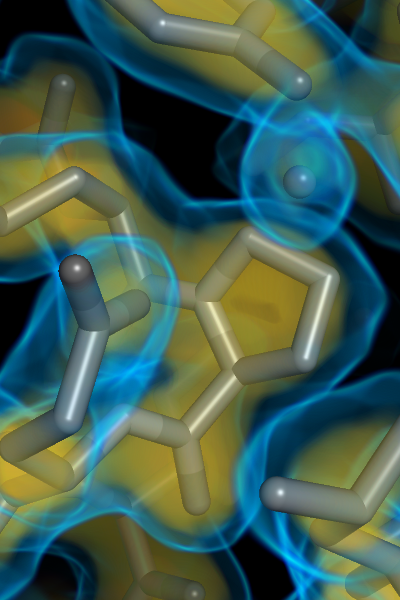Volume: Difference between revisions
No edit summary |
(ray_volume) |
||
| (2 intermediate revisions by the same user not shown) | |||
| Line 1: | Line 1: | ||
[[Image:1okyVol.png|300px|thumb|right|Volume visualization of electron density for PDB 1oky]] | |||
[[Image:1okyVolPanel.png|300px|thumb|right|Volume panel for the 1oky volume example. It has the iso-levels on the x-axis and the opacity (1.0 - transparency) on the y-axis.]] | |||
[[Volume]] creates a new volume object from a map object. The data (3D scalar fields) are shown as a true 3D object using coloring and transparencies defined by the user to illustrate the data values. | [[Volume]] creates a new volume object from a map object. The data (3D scalar fields) are shown as a true 3D object using coloring and transparencies defined by the user to illustrate the data values. | ||
This technique supports single and multiple isosurfaces. | |||
== Usage == | |||
volume name, map [, ramp [, selection [, buffer [, state [, carve ]]]]] | |||
== Arguments == | |||
* name = the name for the new volume object. | |||
* map = the name of the map object to use for computing the volume. | |||
* ramp = str: named color ramp {default: } | |||
* selection = an atom selection about which to display the mesh with an additional "buffer" (if provided). | |||
* carve = a radius about each atom in the selection for which to include density. If "carve" is not provided, then the whole brick is displayed. | |||
== Example == | |||
fetch 1oky, type=2fofc, async=0 | |||
volume 1okyVol, 1oky_2fofc | |||
= | == Screencasts == | ||
* [http://www.youtube.com/watch?v=tuAo_8-_HIc Silent demo movie] showing the basics of loading and using a volume in PyMOL. There are more capabilities, but this is the basic functionality. | * [http://www.youtube.com/watch?v=tuAo_8-_HIc Silent demo movie] showing the basics of loading and using a volume in PyMOL. There are more capabilities, but this is the basic functionality. | ||
= See Also = | == Changes with PyMOL Version == | ||
[[ | |||
* 1.4.0: first version with volume support | |||
* 1.7.2: | |||
** pre-integrated volume rendering (volume_mode=1) as Incentive-PyMOL-only feature. | |||
** scripting support with custom color ramp ([[volume_color]], [[volume_ramp_new]]) | |||
** improved volume panel, panel can be opened from the object menu ("C > panel") | |||
** lots of bugs fixed | |||
== Ray Tracing == | |||
'''There is no actual ray tracing support'''. The volume rendering is implemented exclusively with OpenGL shaders. The recommended way to render a high resolution image is to use the [[draw]] command. Example: | |||
# render high resolution image on screen | |||
draw 4000, 3000, antialias=2 | |||
png highres.png | |||
Ray trace specific features like shadows or outlines ([[ray_trace_mode]]) are not available with this approach. If such features are needed, the [[ray_volume]] setting activates a hybrid solution, which blends the OpenGL rendered volume with the ray traced non-volume objects. Image sizes other than the current window size are not possible. | |||
# compose on-screen volume with ray traced image | |||
set ray_volume | |||
ray | |||
png composed.png | |||
Neither of these two solutions work with [[Launching_PyMOL#Running_PyMOL_in_batch_mode|headless (batch) mode]]. | |||
== Known Limitations == | |||
* No real ray-tracing support yet | |||
* Multiple volume objects don't blend properly | |||
== See Also == | |||
* http://pymol.org/volume | |||
* http://pymol.org/d/media:volumevisualization | |||
* [[volume_color]] | |||
* [[volume_ramp_new]] | |||
* [[map_new]] | |||
* [[isomesh]] | |||
* [[isosurface]] | |||
[[Category:Commands]] [[Category:Volume]] [[Category:Representations]] | [[Category:Commands]] [[Category:Volume]] [[Category:Representations]] | ||
Latest revision as of 17:41, 1 March 2017
Volume creates a new volume object from a map object. The data (3D scalar fields) are shown as a true 3D object using coloring and transparencies defined by the user to illustrate the data values.
This technique supports single and multiple isosurfaces.
Usage
volume name, map [, ramp [, selection [, buffer [, state [, carve ]]]]]
Arguments
- name = the name for the new volume object.
- map = the name of the map object to use for computing the volume.
- ramp = str: named color ramp {default: }
- selection = an atom selection about which to display the mesh with an additional "buffer" (if provided).
- carve = a radius about each atom in the selection for which to include density. If "carve" is not provided, then the whole brick is displayed.
Example
fetch 1oky, type=2fofc, async=0 volume 1okyVol, 1oky_2fofc
Screencasts
- Silent demo movie showing the basics of loading and using a volume in PyMOL. There are more capabilities, but this is the basic functionality.
Changes with PyMOL Version
- 1.4.0: first version with volume support
- 1.7.2:
- pre-integrated volume rendering (volume_mode=1) as Incentive-PyMOL-only feature.
- scripting support with custom color ramp (volume_color, volume_ramp_new)
- improved volume panel, panel can be opened from the object menu ("C > panel")
- lots of bugs fixed
Ray Tracing
There is no actual ray tracing support. The volume rendering is implemented exclusively with OpenGL shaders. The recommended way to render a high resolution image is to use the draw command. Example:
# render high resolution image on screen draw 4000, 3000, antialias=2 png highres.png
Ray trace specific features like shadows or outlines (ray_trace_mode) are not available with this approach. If such features are needed, the ray_volume setting activates a hybrid solution, which blends the OpenGL rendered volume with the ray traced non-volume objects. Image sizes other than the current window size are not possible.
# compose on-screen volume with ray traced image set ray_volume ray png composed.png
Neither of these two solutions work with headless (batch) mode.
Known Limitations
- No real ray-tracing support yet
- Multiple volume objects don't blend properly