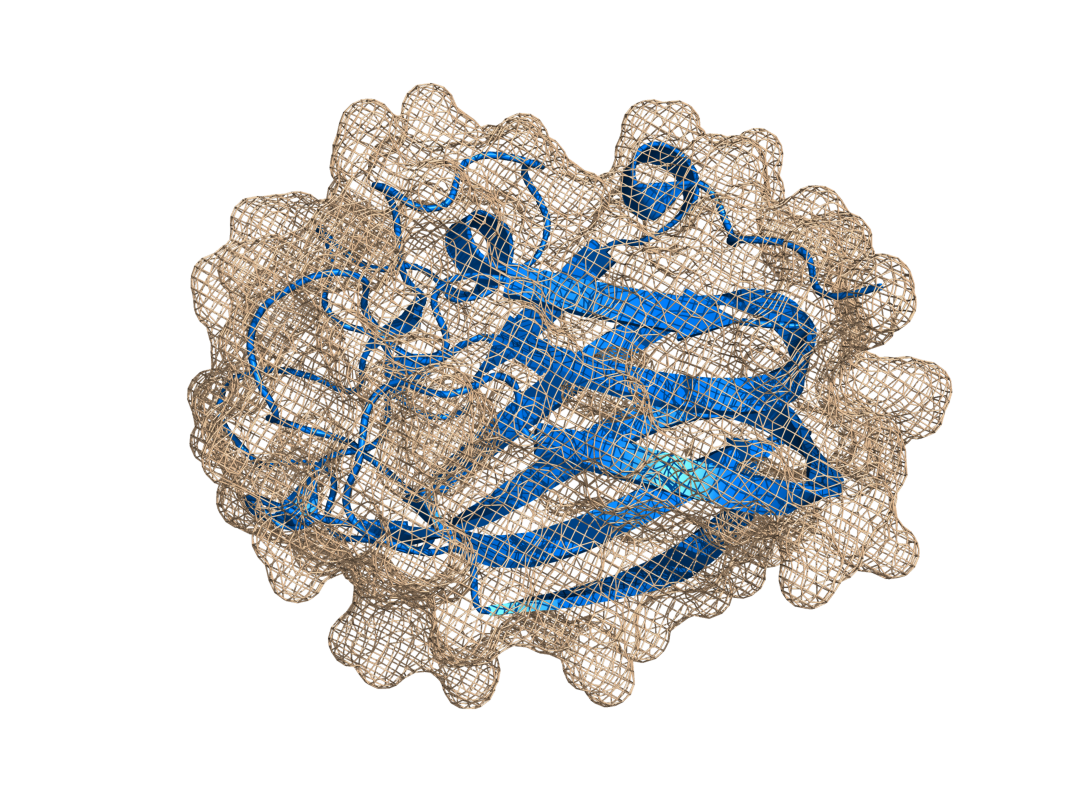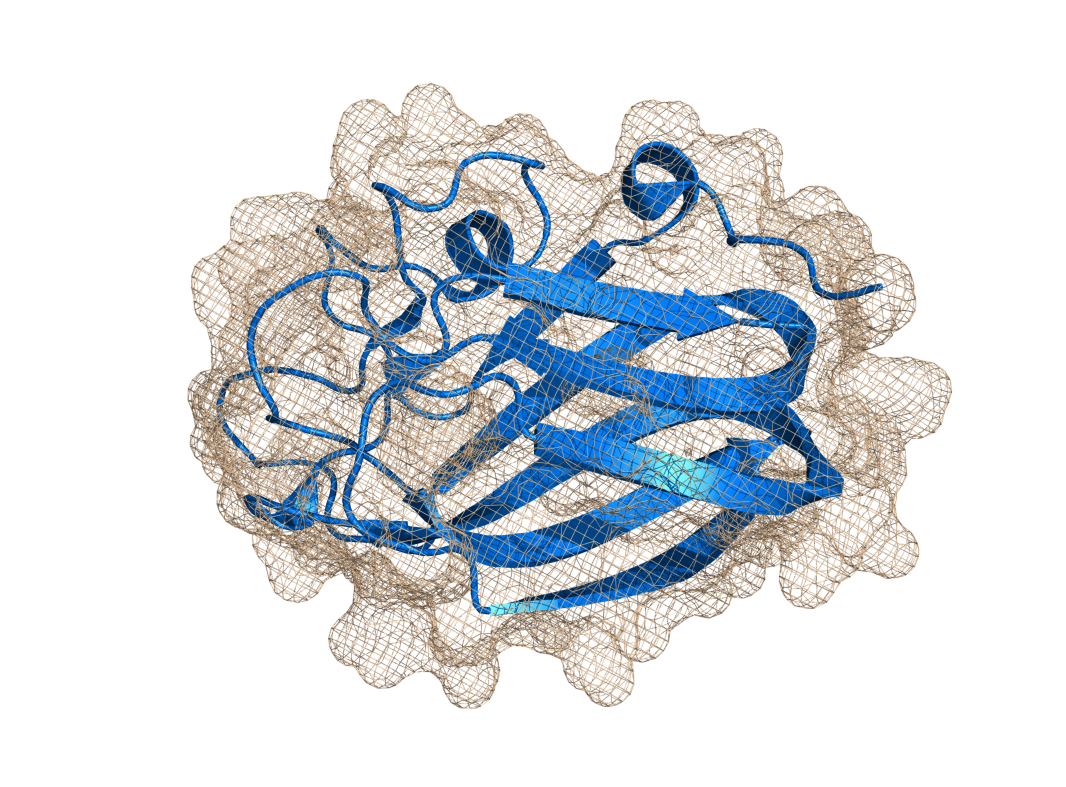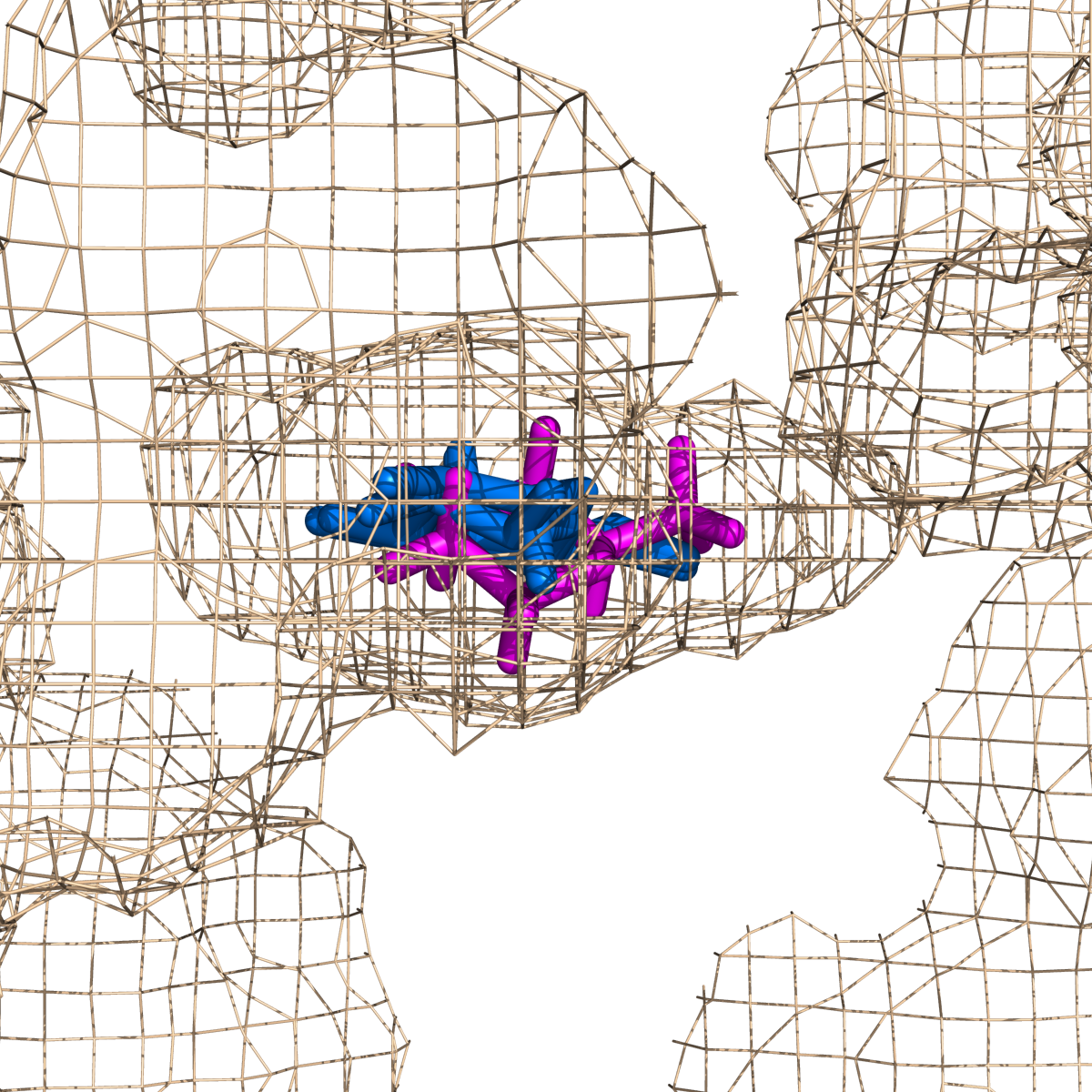Mesh: Difference between revisions
Jump to navigation
Jump to search
No edit summary |
No edit summary |
||
| (One intermediate revision by one other user not shown) | |||
| Line 25: | Line 25: | ||
Image:Mesh_rm3.png|Mesh in ray_trace_mode,3; burnt and probably not what you're looking for. | Image:Mesh_rm3.png|Mesh in ray_trace_mode,3; burnt and probably not what you're looking for. | ||
Image:Mesh_w05.png|Mesh with width of 0.5, half of normal | Image:Mesh_w05.png|Mesh with width of 0.5, half of normal | ||
Image:5ABP.png|Using mesh is a great way to show enclosed pockes. | |||
</gallery> | </gallery> | ||
== Settings == | == Settings == | ||
*[[cavity_cull]] | |||
*[[mesh_carve_cutoff]] | *[[mesh_carve_cutoff]] | ||
*[[mesh_cutoff]] | *[[mesh_cutoff]] | ||
Latest revision as of 04:53, 3 August 2010
Overview
PyMOL has a web-like, Mesh representation, as shown in the example images below.
Using the internal GUI, you may enable mesh by clicking the box with the letter S in it and selecting mesh.
Syntax
# show the selection, SEL, in mesh
show mesh, SEL
# using the 'as' keyword
as mesh, SEL
Example
select B, i. 40-110
show mesh, B
Settings
- cavity_cull
- mesh_carve_cutoff
- mesh_cutoff
- mesh_quality
- mesh_carve_selection
- mesh_grid_max
- mesh_radius
- mesh_carve_state
- mesh_lighting
- mesh_skip
- mesh_clear_cutoff
- mesh_mode
- mesh_solvent
- mesh_clear_selection
- mesh_negative_color
- mesh_type
- mesh_clear_state
- mesh_negative_visible
- mesh_width
- mesh_color
- mesh_normals
Notes
- Mesh doesn't ray trace well in set [ray_trace_mode]], 3. Try setting this to 0 if you mesh looks wonky.