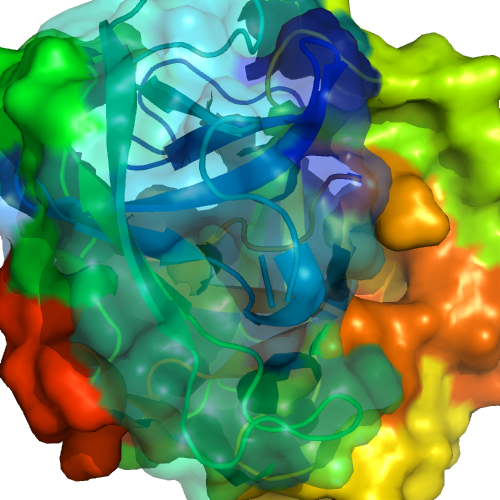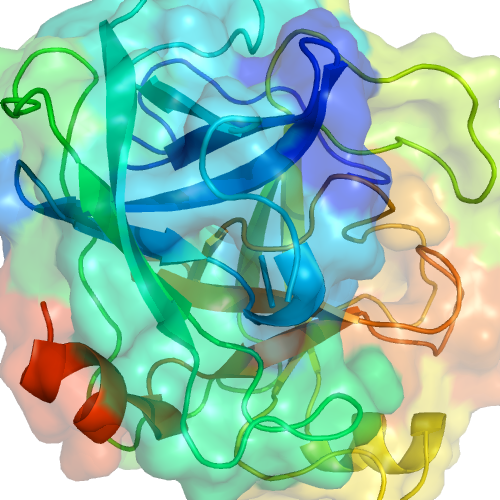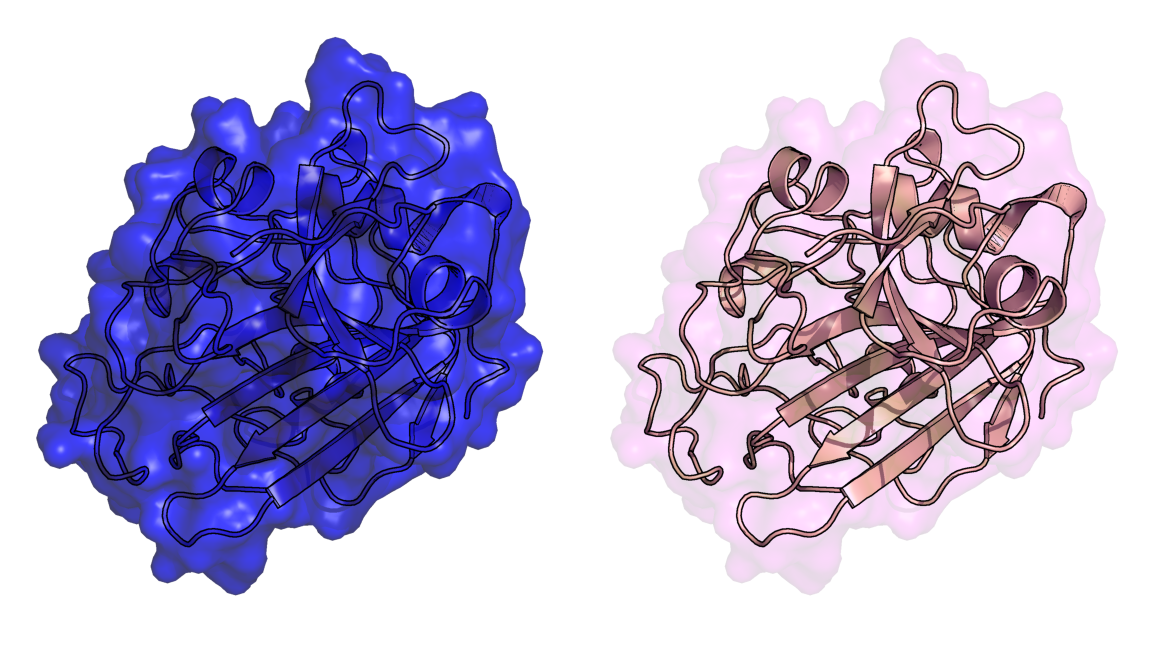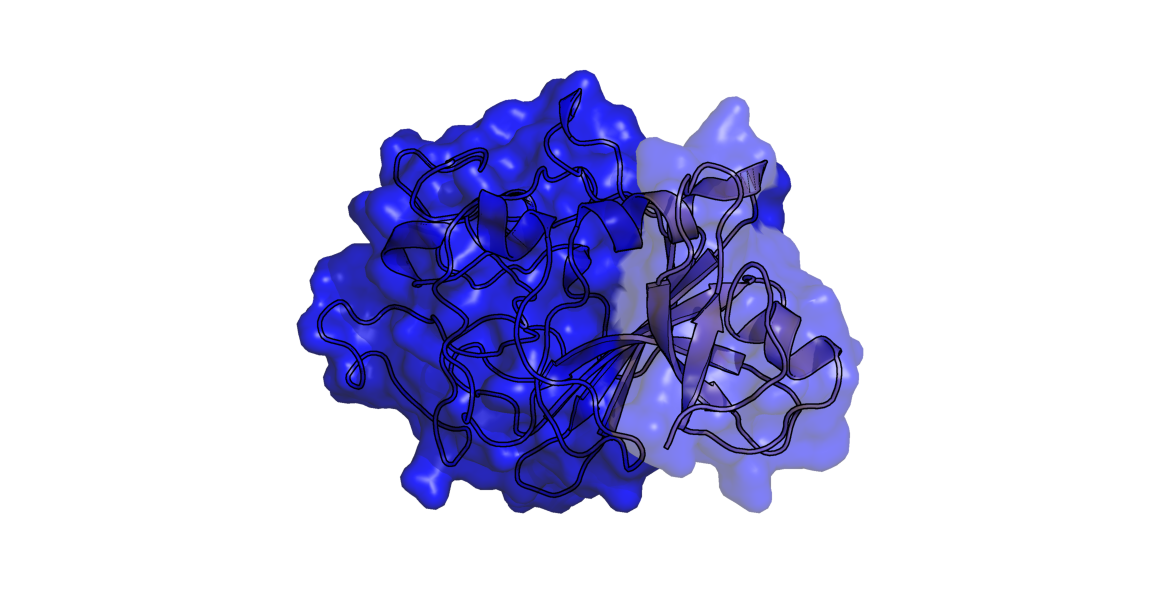Transparency: Difference between revisions
Jump to navigation
Jump to search
No edit summary |
|||
| Line 26: | Line 26: | ||
===Selected Surface Elements=== | ===Selected Surface Elements=== | ||
Simple example showing how to do partial surface transparency | Simple example showing how to do partial surface transparency. This allows different selections to have different transparencies on the same object (or also on different objects). | ||
<source lang="python"> | <source lang="python"> | ||
# load a random protein | # load a random protein | ||
| Line 34: | Line 35: | ||
set transparency, 0.65, i. 1-100 | set transparency, 0.65, i. 1-100 | ||
</source> | </source> | ||
<gallery widths="300px" heights="200px"> | |||
Image:Diffy_transp.png|Different transparency settings on different objects. | |||
Image:Diffy_transp2.png|Different transparency settings on the same object. | |||
</gallery> | |||
[[Category:Settings|Transparency]] | [[Category:Settings|Transparency]] | ||
[[Category:Publication_Quality|Transparency]] | [[Category:Publication_Quality|Transparency]] | ||
Revision as of 15:44, 9 July 2008
Overview
Transparency is used to adjust the transparency of Surfaces. (For other transparencies in PyMOL, see Cartoon Transparency, Sphere Transparency, and Stick Transparency.
Usage
set transparency, F, selection
where F is a floating point number in the range [0.0 - 1.0], where selection is the selected surface to apply the change to (for examples, see below).
For the value of F, 1.0 will be an invisible and 0.0 a completely solid surface.
Examples
Whole Surface
Change the transparency of the whole surface to 50%.
# show all surfaces with 50% transparency.
set transparency, 0.5
Selected Surface Elements
Simple example showing how to do partial surface transparency. This allows different selections to have different transparencies on the same object (or also on different objects).
# load a random protein
fetch 1rty
# set the partial transparency for the selected residues
set transparency, 0.65, i. 1-100