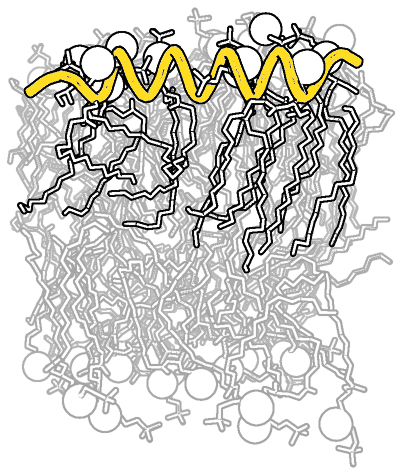Template:GalleryImage: Difference between revisions
Jump to navigation
Jump to search
No edit summary |
|||
| (3 intermediate revisions by 2 users not shown) | |||
| Line 1: | Line 1: | ||
<noinclude> | <noinclude> | ||
== | ==GalleryImageTest Template== | ||
'''Usage:''' | '''Usage:''' | ||
< | <source lang=css> | ||
{{GalleryImage | |||
| image=ImageName.png | | title=theTitle | ||
| | | image=[[ImageName.png]] | ||
| | | description=theDescription | ||
| seeAlso=seeAlso | |||
| cmdString=commandString | | cmdString=commandString | ||
}} | }} | ||
</nowiki> | </source> | ||
</ | * '''ImageName.png''' is the name of the image (the image should already be in the wiki) | ||
* '''theTitle''' is the title you would like at the top of your image | |||
* '''theDescription''' is the description you would like added to your image | |||
* '''cmdString''' are the commands used to create the image. You can use '''<nowiki><source lang="python">...</source></nowiki>''' within this area to prettify your PyMOL commands | |||
* '''seeAlso''' can include quick links to commands used | |||
* the order of these variables does not matter | |||
* images are resized to 200px mainly to make columns line up better | |||
==Example== | |||
<br> | |||
{{GalleryImage | {{GalleryImage | ||
|image= | <!-- This creates a row entry for the Gallery section --> | ||
|cmdString=<source lang="python"> | |<!-- Image --> | ||
image=BW_raytraced_complex_image.jpg | |||
|<!-- Title above image --> | |||
title=This is the title | |||
|<!-- 'Description' section (shows up below the image)--> | |||
description=This is the description. | |||
|<!-- 'What to Type' section --> | |||
cmdString=<source lang="python"> | |||
many pymol commands | |||
</source> | </source> | ||
|seeAlso= | You can put other text also.<br> | ||
*[[ | '''Bold text'''<br> | ||
*[[ | ''Italic text''<br> | ||
*[[ | * even bulleted lists! | ||
|<!-- 'See Also' section (shows up below the image)--> | |||
seeAlso= | |||
* [[Main_Page|PyMOLWiki]] | |||
* [[template:GalleryImage|GalleryImage template]] | |||
* [[template:GalleryImageTest|GalleryImageTest template]] | |||
}} | }} | ||
{| align= | ==Template== | ||
</noinclude> | |||
<hr> | |||
{| align=left; width=100%; | |||
|- style="font-weight:bold; color:#333; font-size:125%; font-style:italic; text-align:center;" | |- style="font-weight:bold; color:#333; font-size:125%; font-style:italic; text-align:center;" | ||
| {{{title}}} | | {{{title}}} || What To Type | ||
|- style="font-weight:medium; background:#ddd; color: #333; font-style: normal; vertical-align:top;" | |- style="font-weight:medium; background:#ddd; color: #333; font-style: normal; vertical-align:top;" | ||
| style="background:white; width= | | width=25%; style="background:white; vertical-align:top;"| | ||
< | <table BORDER="0" CELLPADDING="0" CELLSPACING="0" width=100%;> | ||
{{{description}}} | <tr><td align="center">[[Image:{{{image}}}|200px]]</td></tr> | ||
<tr><td align="center"><b>Description</b></td></tr> | |||
{{{ | <tr><td align="center">{{{description}}}<br><br><br></td></tr> | ||
|| | <tr><td align="center"><b>See Also</b></td></tr> | ||
<tr><td align="left"> | |||
{{{seeAlso}}} | |||
</td></tr> | |||
</table> | |||
|width=75%;| | |||
{{{cmdString}}} | {{{cmdString}}} | ||
|} | |} | ||
Latest revision as of 10:23, 26 August 2008
GalleryImageTest Template
Usage:
{{GalleryImage
| title=theTitle
| image=[[ImageName.png]]
| description=theDescription
| seeAlso=seeAlso
| cmdString=commandString
}}
- ImageName.png is the name of the image (the image should already be in the wiki)
- theTitle is the title you would like at the top of your image
- theDescription is the description you would like added to your image
- cmdString are the commands used to create the image. You can use <source lang="python">...</source> within this area to prettify your PyMOL commands
- seeAlso can include quick links to commands used
- the order of these variables does not matter
- images are resized to 200px mainly to make columns line up better
Example
| This is the title | What To Type | |||||
|
many pymol commands
You can put other text also.
|
Template
| {{{title}}} | What To Type | |||||
|
{{{cmdString}}} |