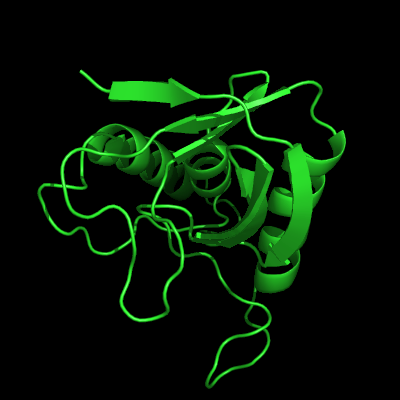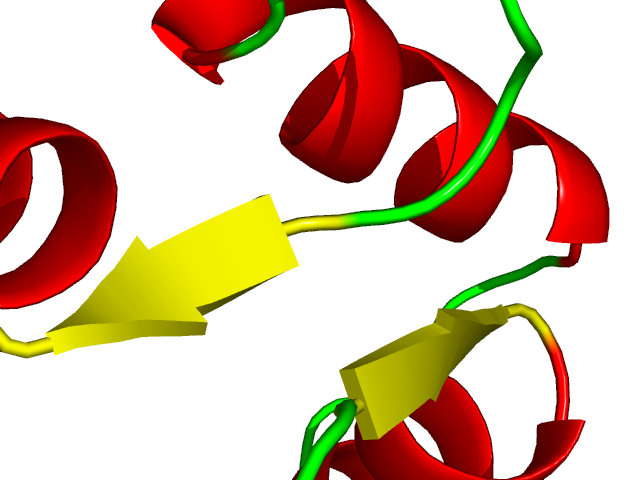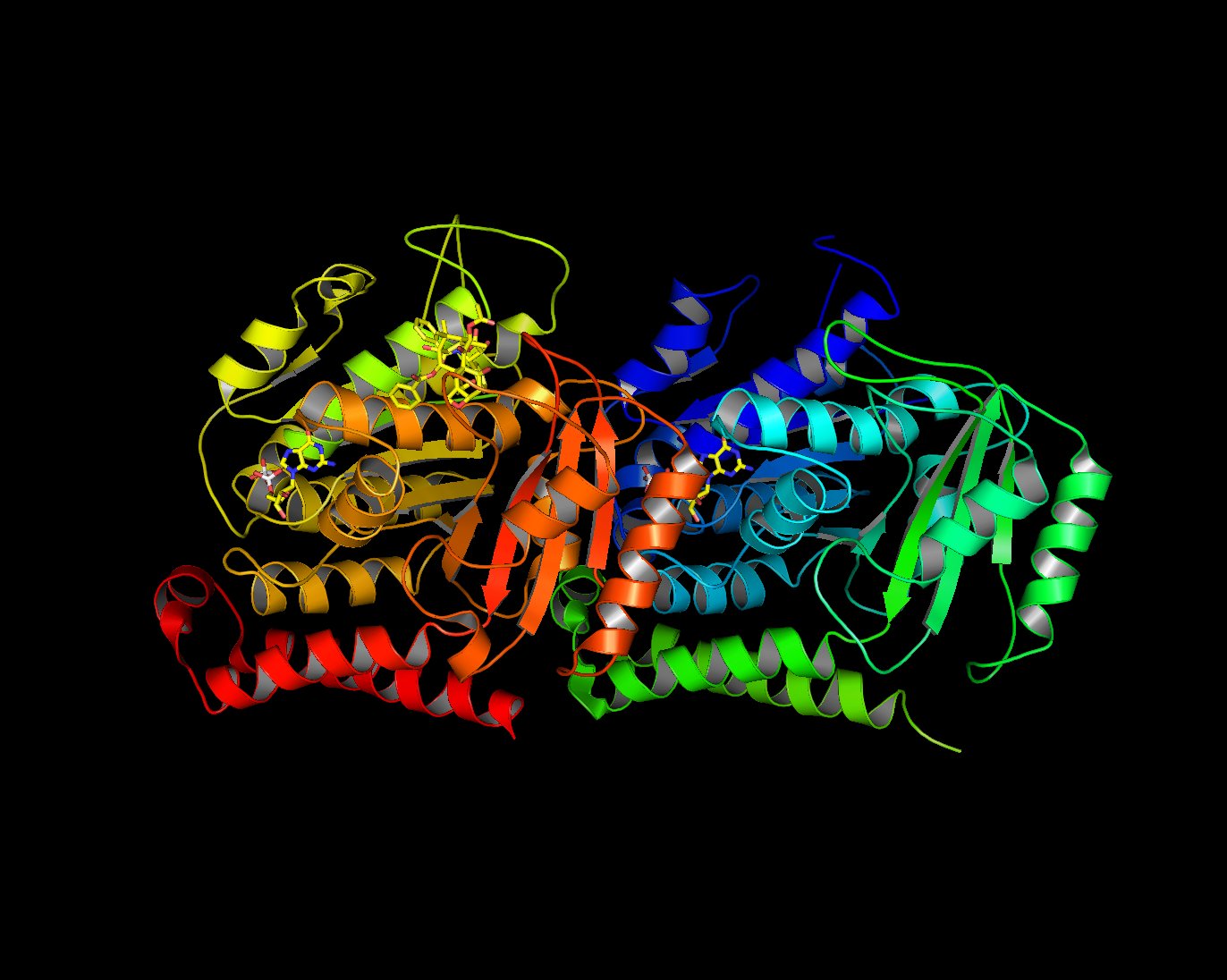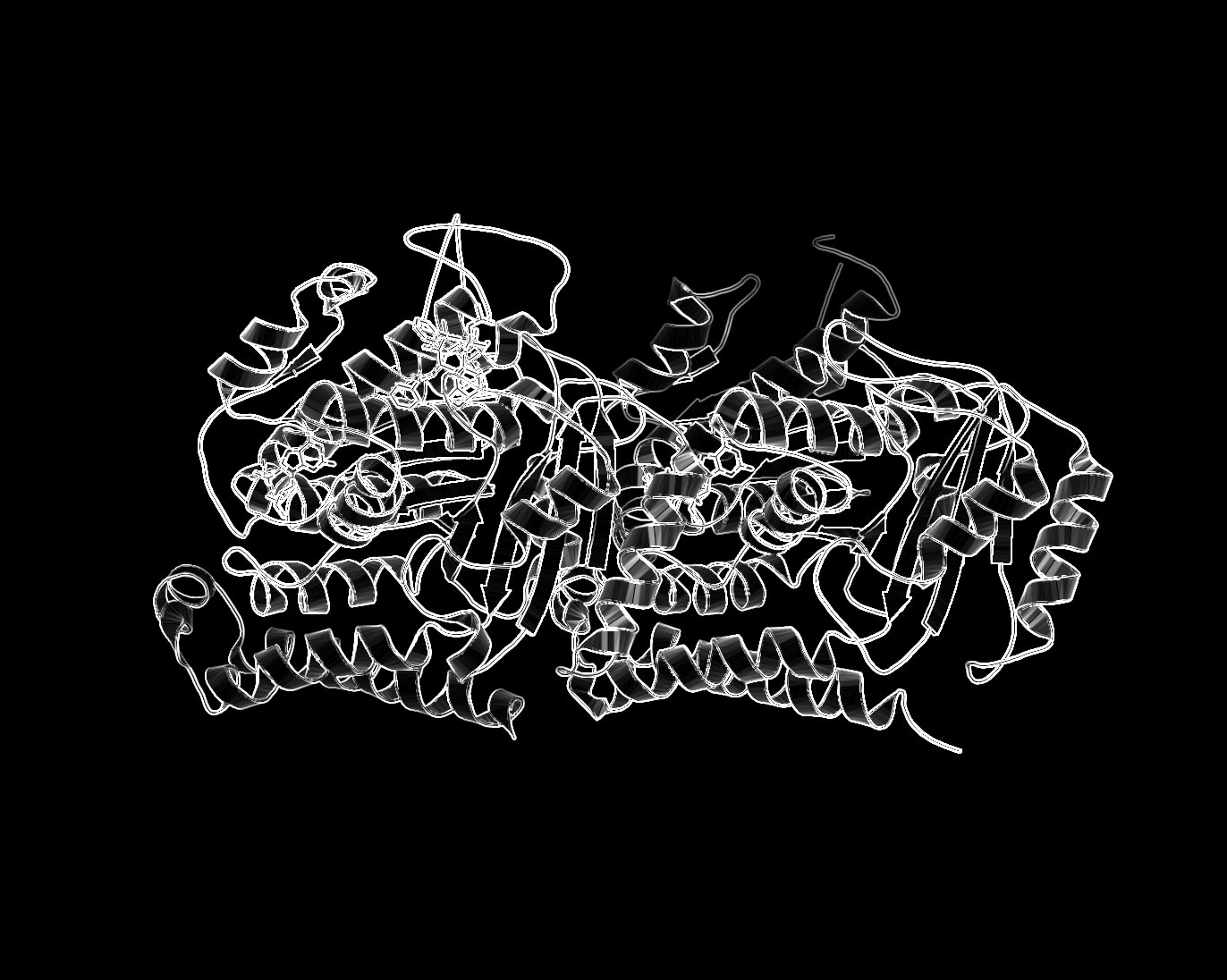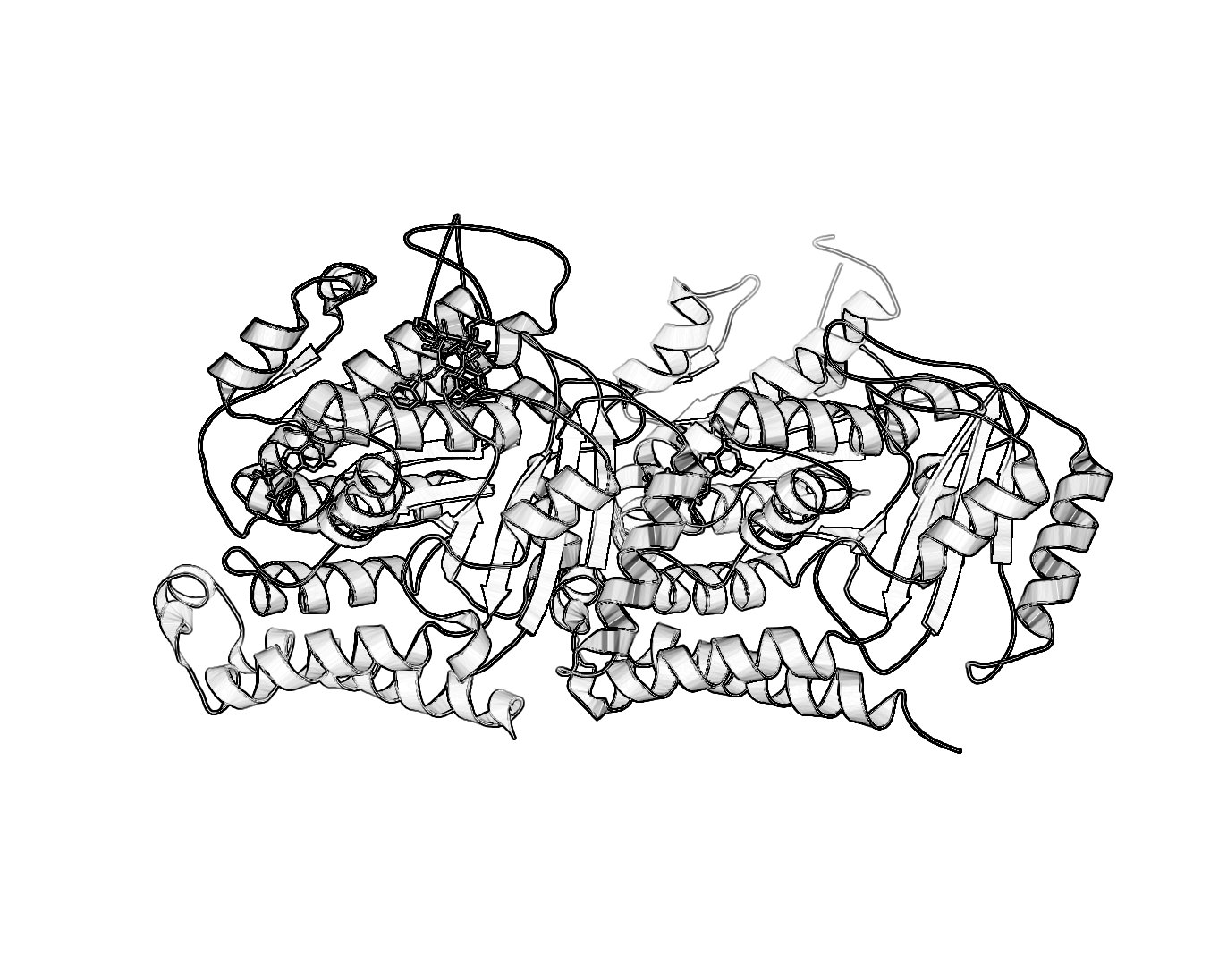Cartoon
Cartoon Command
DESCRIPTION
"cartoon" changes the default cartoon for a set of atoms.
USAGE
cartoon type, (selection) type = skip | automatic | loop | rectangle | oval | tube | arrow | dumbbell
PYMOL API
cmd.cartoon(string type, string selection )
EXAMPLES
cartoon rectangle,(chain A) cartoon skip,(resi 145:156)
NOTES
the "automatic" mode utilizes ribbons according to the information in the PDB HELIX and SHEET records.
Adjusting width of cartoon
Try varying the following.
For strands:
cartoon_rect_length
cartoon_rect_width
For helices:
cartoon_oval_length
cartoon_oval_width
or for "fancy" helices:
cartoon_dumbell_length
cartoon_dumbell_width
cartoon_dumbell_radius (radius of cylinder at edge of helix ribbon)
In each case "length" refers to what some might call the width and "width" refers to what some might call the thickness.
Forcing Exact Boundaries in Coloring Secondary Structures
To force PyMol to respect secondary structural elements color-wise (PyMol smooths out colors near color chagnes for a prettier image) use the following
PyMol command:
set cartoon_discrete_colors, on
Sausage Representation
The familiar sausage representation in PyMol is called, "putty". To enable the putty/sausage view simply do,
show cartoon cartoon putty unset cartoon_smooth_loops unset cartoon_flat_sheets
Black and White Representation
For those who want a nifty black and white representation of their protein try the following:
- Ray trace your protein of choice in a cartoon representation use a BLACK background
- Save the image
- Load the image in GIMP
- Desaturate or Grayscale the image
- Run the filter: Filter->Edge-Detect->Edge
- Select: Layers->Color->Invert
Comments: Different methods of edge detection will give you different results. In the last example, I used Laplace Edge-Detect, then painted an all white layer beneath the current layer to achieve the results.
I'm sure there are other ways to do this. If you want to include it in a publication make sure you ray traced it large enough. For that, see Creating Publication Quality Images.