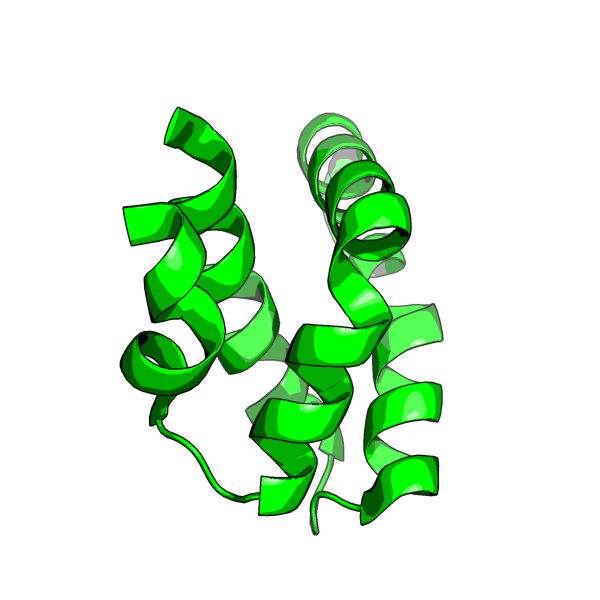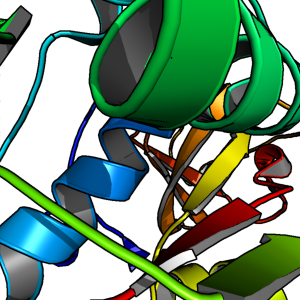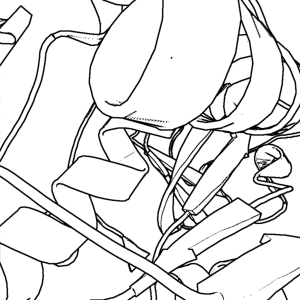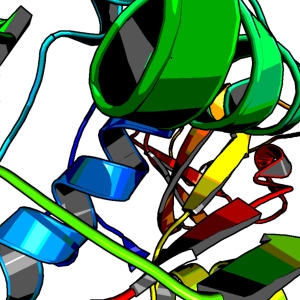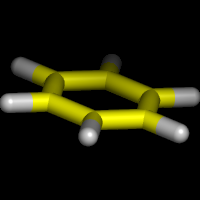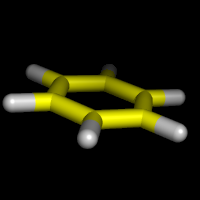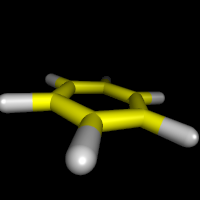Ray: Difference between revisions
mNo edit summary |
m (Gallery. Cleaned up some stuff.) |
||
| Line 16: | Line 16: | ||
===SETTINGS=== | ===SETTINGS=== | ||
====Ray-Tracing modes==== | ====Ray-Tracing modes==== | ||
<source lang="python"> | |||
ray_trace_mode = 0: normal color | ray_trace_mode = 0: normal color | ||
| Line 24: | Line 25: | ||
ray_trace_mode = 3: quantized color + black outline | ray_trace_mode = 3: quantized color + black outline | ||
set ray_trace_mode, 1 # (or 2 or 3; best with "bg_color white;set antialias,2") | |||
These two new modes -- 2 and 3 -- are cool cartoon looking modes. | # These two new modes -- 2 and 3 -- are cool cartoon looking modes. | ||
</source> | |||
Here are the example images for the new modes | Here are the example images for the new modes | ||
[[Image:1l9l.png|thumb|center|Black and White (ray_trace_mode,2); click to see full image]] | [[Image:1l9l.png|thumb|center|Black and White (ray_trace_mode,2); click to see full image]] | ||
<source lang="python"> | |||
# Black and White Script | |||
load /tmp/3fib.pdb; | |||
show cartoon; | |||
set ray_trace_mode, 2; # black and white cartoon | |||
bg_color white; | |||
set antialias, 2; | |||
ray 600,600 | |||
png /tmp/1l9l.png | |||
</source> | |||
[[Image:1l9l_2.png|thumb|center|Color mode (ray_trace_mode,3); click to see full image]] | [[Image:1l9l_2.png|thumb|center|Color mode (ray_trace_mode,3); click to see full image]] | ||
<source lang="python"> | |||
# Color Script | |||
load /tmp/thy_model/1l9l.pdb; | |||
hide lines; | |||
show cartoon; | |||
set ray_trace_mode, 3; # color | |||
bg_color white; | |||
set antialias, 2; | |||
remove resn HOH | |||
remove resn HET | |||
ray 600,600 | |||
png /tmp/1l9l.png | |||
</source> | |||
==== Examples ==== | ==== Examples ==== | ||
<gallery> | |||
Image:Ray_mode_1_ex.png|set ray_trace_mode,1 | |||
Image:Ray_mode_2_ex.png|set ray_trace_mode,2 | |||
Image:Ray_mode_3_ex.png|set ray_trace_mode,3 | |||
</gallery> | |||
====Perspective==== | ====Perspective==== | ||
====Perspective Example Images==== | ====Perspective Example Images==== | ||
<gallery> | |||
Image:No_persp.png|Example with Perspective Turned Off | |||
Image:Persp1.png|Example with Perspective Turned On | |||
Image:Persp2.png|Example with Perspective Turned On and Field of View Set High (70). | |||
</gallery> | |||
=====Notes===== | =====Notes===== | ||
Revision as of 21:16, 20 July 2006
DESCRIPTION
ray creates a ray-traced image of the current frame. This can take some time (up to several minutes, depending on image complexity).
USAGE
ray [width,height [,renderer [,angle [,shift ]]]
angle' and shift can be used to generate matched stereo pairs
EXAMPLES
ray ray 1024,768 ray renderer=0
PYMOL API
cmd.ray(int width,int height,int renderer=-1,float shift=0)
SETTINGS
Ray-Tracing modes
ray_trace_mode = 0: normal color
ray_trace_mode = 1: normal color + black outline
ray_trace_mode = 2: black outline only
ray_trace_mode = 3: quantized color + black outline
set ray_trace_mode, 1 # (or 2 or 3; best with "bg_color white;set antialias,2")
# These two new modes -- 2 and 3 -- are cool cartoon looking modes.
Here are the example images for the new modes
# Black and White Script
load /tmp/3fib.pdb;
show cartoon;
set ray_trace_mode, 2; # black and white cartoon
bg_color white;
set antialias, 2;
ray 600,600
png /tmp/1l9l.png
# Color Script
load /tmp/thy_model/1l9l.pdb;
hide lines;
show cartoon;
set ray_trace_mode, 3; # color
bg_color white;
set antialias, 2;
remove resn HOH
remove resn HET
ray 600,600
png /tmp/1l9l.png
Examples
Perspective
Perspective Example Images
Notes
PyMol 0.97 and prior used orthoscopic rendering -- that is, no perspective. Upon the arrival of 0.98 and later, we get perspective based rendering at a cost of a 4x decrease in render speed. If you want perspective
set orthoscopic, off
Otherwise
set orthoscopic, on
To magnify the effect of perspective on the scene,
set field_of_view, X
where 50<X<70. Default is 20. 50-70 gives a very strong perspective effect. Nb. the field of view is in Y, not X as one would expect.
Renderer
renderer = -1 is default (use value in ray_default_renderer)
renderer = 0 uses PyMOL's internal renderer
renderer = 1 uses PovRay's renderer. This is Unix-only and you must have "x-povray" in your path. It utilizes two temporary files: "tmp_pymol.pov" and "tmp_pymol.png".
Ray Tracing Stereo Images
See Stereo_Ray.
SEE ALSO
"help faster" for optimization tips with the builtin renderer. "help povray" for how to use PovRay instead of PyMOL's built-in ray-tracing engine.
USER Comments
How do I ray trace a publication-ready (~300dpi) image using PyMol?
This answer is in the Advanced Issues (Image Manipulation Section).