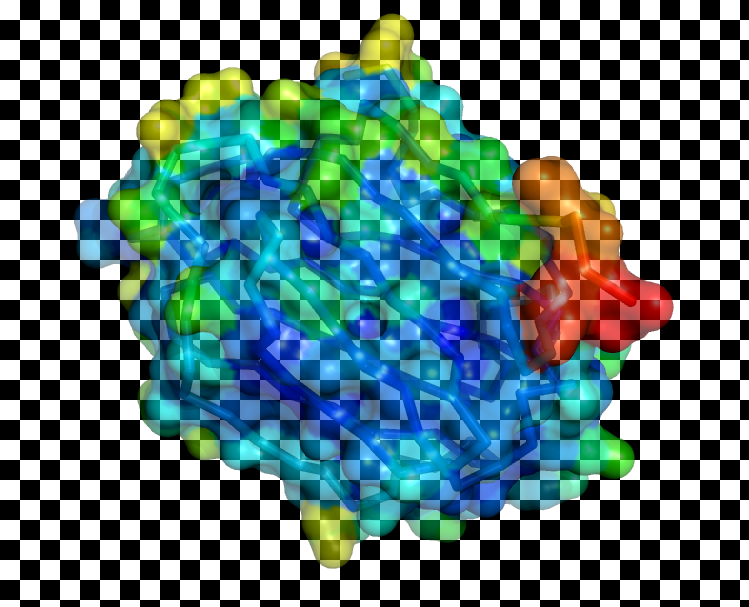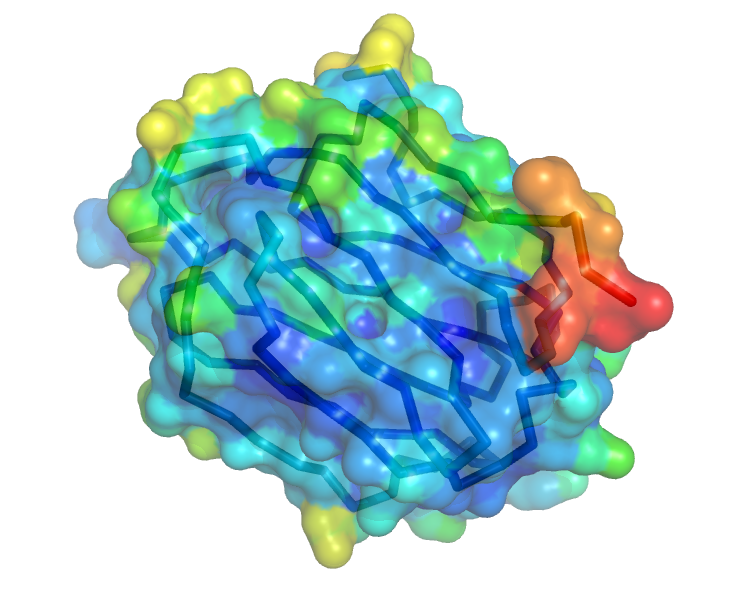Ray opaque background: Difference between revisions
Jump to navigation
Jump to search
No edit summary |
No edit summary |
||
| Line 3: | Line 3: | ||
== Settings == | == Settings == | ||
Note: turning this setting '''off''' creates the transparent backgrounds. | |||
<source lang="python"> | <source lang="python"> | ||
# turn on transparent alpha channel | |||
set ray_opaque_background, off | |||
</source> | </source> | ||
== Examples == | == Examples == | ||
<gallery> | <gallery> | ||
Image:Rob0.png| | Image:Rob0.png|ray_opaque_bg set to 0. The image from PyMOL is shown over a checkerboard. | ||
Image:Rob1.png| | Image:Rob1.png|ray_opaque_bg set to 1. The image from PyMOL is shown over a checkerboard, however because the background is opaque, the checkerboard underneath does not show through. | ||
</gallery> | </gallery> | ||
Revision as of 17:05, 18 February 2007
Overview
This setting changes how PyMol treats the background. If this option is ON then the background is whatever you specify -- like black or white; however, if the setting is OFF, then the background will be treated as a transparent alpha channel.
Settings
Note: turning this setting off creates the transparent backgrounds.
# turn on transparent alpha channel
set ray_opaque_background, off