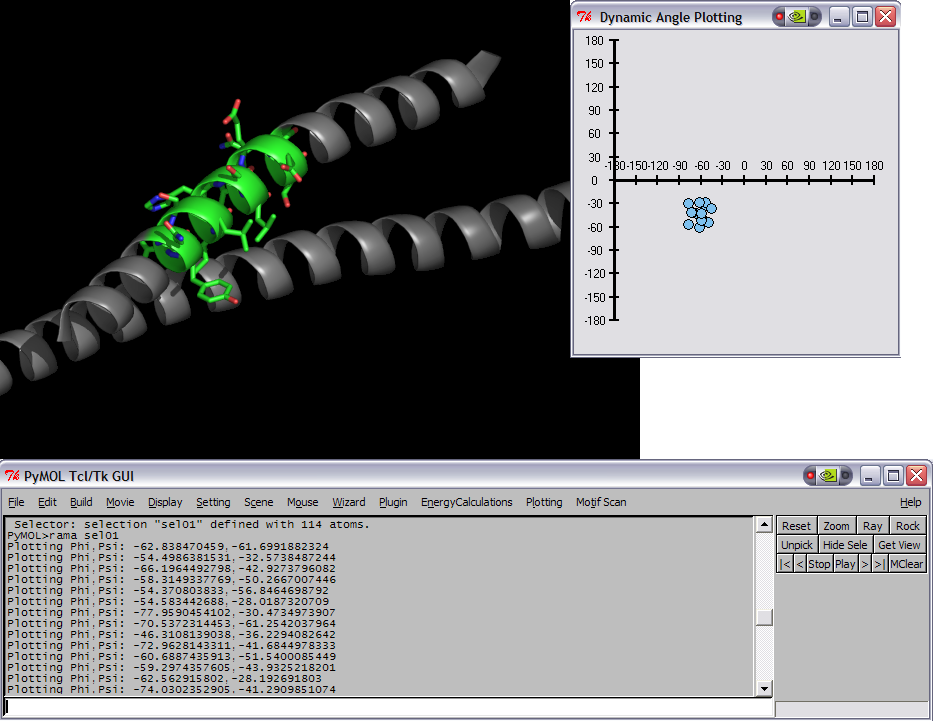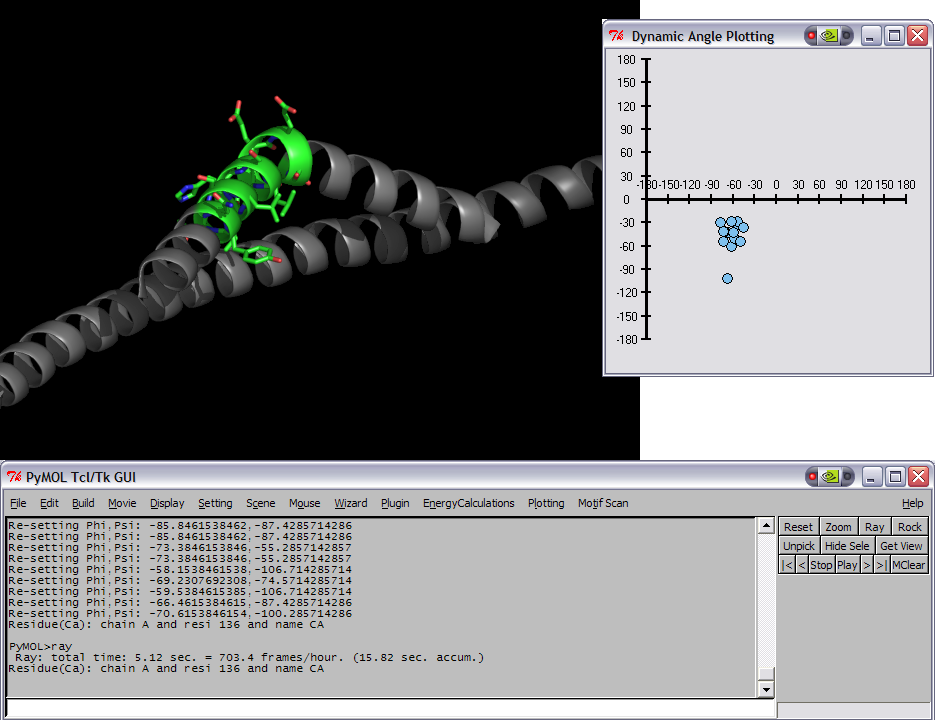|
|
| (11 intermediate revisions by 4 users not shown) |
| Line 1: |
Line 1: |
| ===DESCRIPTION=== | | {{Infobox script-repo |
| | |type = plugin |
| | |filename = plugins/dynoplot.py |
| | |author = [[User:Tmwsiy|Dan Kulp]] |
| | |license = - |
| | }} |
| | == Introduction == |
| This script was setup to do generic plotting, that is given a set of data and axis labels it would create a plot. Initially, I had it setup to draw the plot directly in the PyMol window (allowing for both 2D and 3D style plots), but because I couldn't figure out how to billboard CGO objects (Warren told me at the time that it couldn't be done) I took a different approach. The plot now exists in it's own window and can only do 2D plots. It is however interactive. I only have here a Rama.(phi,psi) plot, but the code can be easily extended to other types of data. For instance, I had this working for an energy vs distance data that I had generated by another script. | | This script was setup to do generic plotting, that is given a set of data and axis labels it would create a plot. Initially, I had it setup to draw the plot directly in the PyMol window (allowing for both 2D and 3D style plots), but because I couldn't figure out how to billboard CGO objects (Warren told me at the time that it couldn't be done) I took a different approach. The plot now exists in it's own window and can only do 2D plots. It is however interactive. I only have here a Rama.(phi,psi) plot, but the code can be easily extended to other types of data. For instance, I had this working for an energy vs distance data that I had generated by another script. |
|
| |
|
| Line 11: |
Line 17: |
|
| |
|
| ===SETUP=== | | ===SETUP=== |
| place the DynoPlot.py script into the appropriate startup directory then restart PyMol
| | Install from the plugins menu with ''Plugin > Manage Plugins > Install ...'' or just [[run]] the script. |
| | |
| ==== LINUX old-style installation ====
| |
| | |
| $PYMOL_PATH/modules/pmg_tk/startup/
| |
| | |
| ==== LINUX distutils installation ====
| |
| | |
| /usr/lib/pythonX.X/site-packages/pmg_tk/startup/
| |
| | |
| ==== Windows ====
| |
| | |
| PYMOL_PATH/modules/pmg_tk/startup/ , where PYMOL_PATH on Windows is defaulted to C:/Program Files/DeLano Scientific/PyMol/start/
| |
|
| |
|
| ===NOTES / STATUS=== | | ===NOTES / STATUS=== |
| *Tested on Windows, PyMol version 0.97 | | *Tested on Linux, PyMol version 1.4 |
| *This is an initial version, which needs some work.
| |
| *Left, Right mouse buttons do different things; Right = identify data point, Left = drag data point around | | *Left, Right mouse buttons do different things; Right = identify data point, Left = drag data point around |
| *Post comments/questions or send them to: dwkulp@mail.med.upenn.edu | | *Post comments/questions or send them to: dwkulp@mail.med.upenn.edu |
|
| |
|
| ===USAGE=== | | ===USAGE=== |
| rama SELECTION | | |
| | rama [ sel [, name [, symbols [, filename ]]]] |
|
| |
|
| ===EXAMPLES=== | | ===EXAMPLES=== |
| *load pdb file 1ENV (download it or use the PDB loader plugin)
| |
| *select resi 129-136
| |
| *rama sel01
| |
| *rock # the object needs to be moving in order for the angles to be updated.
| |
|
| |
|
| ===REFERENCES=== | | <source lang="python"> |
| | fetch 1ENV, async=0 # (download it or use the PDB loader plugin) |
| | select sel01, resi 129-136 |
| | rama sel01 |
| | rock # the object needs to be moving in order for the angles to be updated. |
| | </source> |
|
| |
|
| ===SCRIPTS (DynoPlot.py)===
| | Don't create callback object, use symbols by secondary structure and dump canvas as postscript file: |
| DynoPlot.py
| |
| <source lang="python">
| |
| #!/usr/bin/env python
| |
| ###############################################
| |
| # File: DynoPlot.py
| |
| # Author: Dan Kulp
| |
| # Creation Date: 8/29/05
| |
| #
| |
| # Notes:
| |
| # Draw plots that display interactive data.
| |
| # Phi,Psi plot shown.
| |
| ###############################################
| |
|
| |
|
| | | <source lang="python"> |
| from __future__ import division
| | fetch 2x19, async=0 |
| from __future__ import generators
| | color yellow, chain A |
| | | color forest, chain B |
| import os,math
| | rama polymer, none, ss, /tmp/canvasdump.ps |
| import Tkinter
| | rama ss H, none, aa, /tmp/canvasdump_helix.ps |
| from Tkinter import *
| | rama ss S, none, aa, /tmp/canvasdump_sheet.ps |
| import Pmw
| |
| import distutils.spawn # used for find_executable
| |
| import random
| |
| from pymol import cmd
| |
| | |
| try:
| |
| import pymol
| |
| REAL_PYMOL = True
| |
| except ImportError:
| |
| print "Nope"
| |
| | |
| canvas = None
| |
| rootframe = None
| |
| init = 0
| |
| | |
| class SimplePlot(Tkinter.Canvas):
| |
|
| |
| # Class variables
| |
| mark = 'Oval' # Only 'Oval' for now..
| |
| mark_size = 5
| |
| xlabels = [] # axis labels
| |
| ylabels = []
| |
| spacingx = 0 # spacing in x direction
| |
| spacingy = 0
| |
| xmin = 0 # min value from each axis
| |
| ymin = 0
| |
| lastx = 0 # previous x,y pos of mouse
| |
| lasty = 0
| |
| down = 0 # flag for mouse pressed
| |
| item = (0,) # items array used for clickable events
| |
| shapes = {} # store plot data, x,y etc..
| |
|
| |
| def axis(self,xmin=40,xmax=300,ymin=10,ymax=290,xint=290,yint=40,xlabels=[],ylabels=[]):
| |
|
| |
| # Store variables in self object
| |
| self.xlabels = xlabels
| |
| self.ylabels = ylabels
| |
| self.spacingx = (xmax-xmin) / (len(xlabels) - 1)
| |
| self.spacingy = (ymax-ymin) / (len(ylabels) - 1)
| |
| self.xmin = xmin
| |
| self.ymin = ymin
| |
|
| |
| # Create axis lines
| |
| self.create_line((xmin,xint,xmax,xint),fill="black",width=3)
| |
| self.create_line((yint,ymin,yint,ymax),fill="black",width=3)
| |
|
| |
| # Create tick marks and labels
| |
| nextspot = xmin
| |
| for label in xlabels:
| |
| self.create_line((nextspot, xint+5,nextspot, xint-5),fill="black",width=2)
| |
| self.create_text(nextspot, xint-15, text=label)
| |
| if len(xlabels) == 1:
| |
| nextspot = xmax
| |
| else:
| |
| nextspot = nextspot + (xmax - xmin)/ (len(xlabels) - 1)
| |
|
| |
|
| |
| nextspot = ymax
| |
| for label in ylabels:
| |
| self.create_line((yint+5,nextspot,yint-5,nextspot),fill="black",width=2)
| |
| self.create_text(yint-20,nextspot,text=label)
| |
| if len(ylabels) == 1:
| |
| nextspot = ymin
| |
| else:
| |
| nextspot = nextspot - (ymax - ymin)/ (len(ylabels) - 1)
| |
|
| |
|
| |
| # Plot a point
| |
| def plot(self,xp,yp,meta):
| |
|
| |
| # Convert from 'label' space to 'pixel' space
| |
| x = self.convertToPixel("X",xp)
| |
| y = self.convertToPixel("Y",yp)
| |
|
| |
| if self.mark == "Oval":
| |
| oval = self.create_oval(x-self.mark_size,y-self.mark_size,x+self.mark_size,y+self.mark_size,width=1,outline="black",fill="SkyBlue2")
| |
|
| |
| self.shapes[oval] = [x,y,0,xp,yp,meta]
| |
|
| |
|
| |
| # Repaint all points
| |
| def repaint(self):
| |
| for key,value in self.shapes.items():
| |
| x = value[0]
| |
| y = value[1]
| |
| self.create_oval(x-self.mark_size,y-self.mark_size,x+self.mark_size,y+self.mark_size,width=1,outline="black",fill="SkyBlue2")
| |
|
| |
| # Convert from pixel space to label space
| |
| def convertToLabel(self,axis, value):
| |
|
| |
| # Defaultly use X-axis info
| |
| label0 = self.xlabels[0]
| |
| label1 = self.xlabels[1]
| |
| spacing = self.spacingx
| |
| min = self.xmin
| |
|
| |
| # Set info for Y-axis use
| |
| if axis == "Y":
| |
| label0 = self.ylabels[0]
| |
| label1 = self.ylabels[1]
| |
| spacing = self.spacingy
| |
| min = self.ymin
| |
|
| |
| pixel = value - min
| |
| label = pixel / spacing
| |
| label = label0 + label * abs(label1 - label0)
| |
|
| |
| if axis == "Y":
| |
| label = - label
| |
|
| |
| return label
| |
|
| |
| # Converts value from 'label' space to 'pixel' space
| |
| def convertToPixel(self,axis, value):
| |
|
| |
| # Defaultly use X-axis info
| |
| label0 = self.xlabels[0]
| |
| label1 = self.xlabels[1]
| |
| spacing = self.spacingx
| |
| min = self.xmin
| |
|
| |
| # Set info for Y-axis use
| |
| if axis == "Y":
| |
| label0 = self.ylabels[0]
| |
| label1 = self.ylabels[1]
| |
| spacing = self.spacingy
| |
| min = self.ymin
| |
|
| |
|
| |
| # Get axis increment in 'label' space
| |
| inc = abs(label1 - label0)
| |
|
| |
| # 'Label' difference from value and smallest label (label0)
| |
| diff = float(value - label0)
| |
|
| |
| # Get whole number in 'label' space
| |
| whole = int(diff / inc)
| |
|
| |
| # Get fraction number in 'label' space
| |
| part = float(float(diff/inc) - whole)
| |
|
| |
| # Return 'pixel' position value
| |
| pixel = whole * spacing + part * spacing
| |
|
| |
| # print "Pixel: %f * %f + %f * %f = %f" % (whole, spacing, part, spacing,pixel)
| |
|
| |
| # Reverse number by subtracting total number of pixels - value pixels
| |
| if axis == "Y":
| |
| tot_label_diff = float(self.ylabels[len(self.ylabels)- 1] - label0)
| |
| tot_label_whole = int(tot_label_diff / inc)
| |
| tot_label_part = float(float(tot_label_diff / inc) - tot_label_whole)
| |
| tot_label_pix = tot_label_whole * spacing + tot_label_part *spacing
| |
|
| |
| pixel = tot_label_pix - pixel
| |
|
| |
| # Add min edge pixels
| |
| pixel = pixel + min
| |
|
| |
| return pixel
| |
|
| |
|
| |
| # Print out which data point you just clicked on..
| |
| def pickWhich(self,event):
| |
|
| |
| # Find closest data point
| |
| x = event.widget.canvasx(event.x)
| |
| y = event.widget.canvasx(event.y)
| |
| spot = event.widget.find_closest(x,y)
| |
|
| |
| # Print the shape's meta information corresponding with the shape that was picked
| |
| if self.shapes.has_key(spot[0]):
| |
| print "Residue(Ca): %s\n" % str(self.shapes[spot[0]][5][2])
| |
|
| |
|
| |
| # Mouse Down Event
| |
| def down(self,event):
| |
|
| |
| # Store x,y position
| |
| self.lastx = event.x
| |
| self.lasty = event.y
| |
|
| |
| # Find the currently selected item
| |
| x = event.widget.canvasx(event.x)
| |
| y = event.widget.canvasx(event.y)
| |
| self.item = event.widget.find_closest(x,y)
| |
|
| |
| # Identify that the mouse is down
| |
| self.down = 1
| |
|
| |
| # Mouse Up Event
| |
| def up(self,event):
| |
|
| |
| # Get label space version of x,y
| |
| labelx = self.convertToLabel("X",event.x)
| |
| labely = self.convertToLabel("Y",event.y)
| |
|
| |
| # Convert new position into label space..
| |
| if self.shapes.has_key(self.item[0]):
| |
| self.shapes[self.item[0]][0] = event.x
| |
| self.shapes[self.item[0]][1] = event.y
| |
| self.shapes[self.item[0]][2] = 1
| |
| self.shapes[self.item[0]][3] = labelx
| |
| self.shapes[self.item[0]][4] = labely
| |
|
| |
| # Reset Flags
| |
| self.item = (0,)
| |
| self.down = 0
| |
|
| |
|
| |
| # Mouse Drag(Move) Event
| |
| def drag(self,event):
| |
|
| |
| # Check that mouse is down and item clicked is a valid data point
| |
| if self.down and self.shapes.has_key(self.item[0]):
| |
|
| |
| self.move(self.item, event.x - self.lastx, event.y - self.lasty)
| |
|
| |
| self.lastx = event.x
| |
| self.lasty = event.y
| |
| | |
| | |
| def __init__(self):
| |
|
| |
| self.menuBar.addcascademenu('Plugin', 'PlotTools', 'Plot Tools',
| |
| label='Plot Tools')
| |
| self.menuBar.addmenuitem('PlotTools', 'command',
| |
| 'Launch Rama Plot',
| |
| label='Rama Plot',
| |
| command = lambda s=self: ramaplot())
| |
| | |
| | |
| def ramaplot(x=0,y=0,meta=[],clear=0):
| |
| global canvas
| |
| global rootframe
| |
| global init
| |
|
| |
| # If no window is open
| |
| if init == 0:
| |
| rootframe=Tk()
| |
| rootframe.title(' Dynamic Angle Plotting ')
| |
| rootframe.protocol("WM_DELETE_WINDOW", close_callback)
| |
|
| |
| canvas = SimplePlot(rootframe,width=320,height=320)
| |
| canvas.bind("<Button-2>",canvas.pickWhich)
| |
| canvas.bind("<Button-3>",canvas.pickWhich)
| |
| canvas.bind("<ButtonPress-1>",canvas.down)
| |
| canvas.bind("<ButtonRelease-1>",canvas.up)
| |
| canvas.bind("<Motion>",canvas.drag)
| |
| canvas.pack(side=Tkinter.LEFT,fill="both",expand=1)
| |
| canvas.axis(xint=150,xlabels=range(-180,181,30),ylabels=range(-180,181, 30))
| |
| canvas.update()
| |
| init = 1
| |
| else:
| |
| canvas.plot(int(x), int(y),meta)
| |
| | |
| def close_callback():
| |
| global init
| |
| global rootframe
| |
| init=0
| |
| rootframe.destroy()
| |
| | |
| | |
| | |
| # New Callback object, so that we can update the structure when phi,psi points are moved.
| |
| class DynoRamaObject:
| |
| global canvas
| |
|
| |
| def start(self,sel):
| |
|
| |
| # Get selection model
| |
| model = cmd.get_model(sel)
| |
| residues = ['dummy']
| |
| resnames = ['dummy']
| |
| phi = []
| |
| psi = []
| |
| dummy = []
| |
| i = 0
| |
|
| |
| # Loop through each atom
| |
| for at in model.atom:
| |
|
| |
| # Only plot once per residue
| |
| if not at.chain+":"+at.resn+":"+at.resi in residues:
| |
| residues.append(at.chain+":"+at.resn+":"+at.resi)
| |
| resnames.append(at.resn+at.resi)
| |
| dummy.append(i)
| |
| i += 1
| |
|
| |
| # Check for a null chain id (some PDBs contain this)
| |
| unit_select = ""
| |
| if not at.chain == "":
| |
| unit_select = "chain "+str(at.chain)+" and "
| |
|
| |
| # Define selections for residue i-1, i and i+1
| |
| residue_def = unit_select+'resi '+str(at.resi)
| |
| residue_def_prev = unit_select+'resi '+str(int(at.resi)-1)
| |
| residue_def_next = unit_select+'resi '+str(int(at.resi)+1)
| |
|
| |
| try:
| |
| # Store phi,psi residue definitions to pass on to plot routine
| |
| phi_psi = [
| |
| # Phi angles
| |
| residue_def_prev+' and name C',
| |
| residue_def+' and name N',
| |
| residue_def+' and name CA',
| |
| residue_def+' and name C',
| |
| # Psi angles
| |
| residue_def+' and name N',
| |
| residue_def+' and name CA',
| |
| residue_def+' and name C',
| |
| residue_def_next+' and name N']
| |
|
| |
| # Compute phi/psi angle
| |
| phi = cmd.get_dihedral(phi_psi[0],phi_psi[1],phi_psi[2],phi_psi[3])
| |
| psi = cmd.get_dihedral(phi_psi[4],phi_psi[5],phi_psi[6],phi_psi[7])
| |
|
| |
| print "Plotting Phi,Psi: "+str(phi)+","+str(psi)
| |
| ramaplot(phi,psi,meta=phi_psi)
| |
| except:
| |
| continue
| |
|
| |
|
| |
| def __call__(self):
| |
|
| |
| # Loop through each item on plot to see if updated
| |
| for key,value in canvas.shapes.items():
| |
| dihedrals = value[5]
| |
|
| |
| # Look for update flag...
| |
| if value[2]:
| |
|
| |
| # Set residue's phi,psi to new values
| |
| print "Re-setting Phi,Psi: "+str(value[3])+","+str(value[4])
| |
| cmd.set_dihedral(dihedrals[0],dihedrals[1],dihedrals[2],dihedrals[3],value[3])
| |
| cmd.set_dihedral(dihedrals[4],dihedrals[5],dihedrals[6],dihedrals[7],value[4])
| |
|
| |
| value[2] = 0
| |
| | |
| | |
| | |
| # The wrapper function, used to create the Ploting window and the PyMol callback object
| |
| def rama(sel):
| |
| rama = DynoRamaObject()
| |
| rama.start(sel)
| |
| cmd.load_callback(rama, "DynoRamaObject")
| |
| cmd.zoom("all")
| |
| | |
| | |
| # Extend these commands
| |
| cmd.extend('rama',rama)
| |
| cmd.extend('ramaplot',ramaplot)
| |
| </source> | | </source> |
|
| |
| ===ADDITIONAL RESOURCES===
| |
|
| |
|
| |
|
| |
|
| [[Category:Script_Library|DynoPlot]] | | [[Category:Script_Library|DynoPlot]] |
| [[Category:Structural_Biology_Scripts|DynoPlot]] | | [[Category:Structural_Biology_Scripts|DynoPlot]] |
| | [[Category:Pymol-script-repo]] |