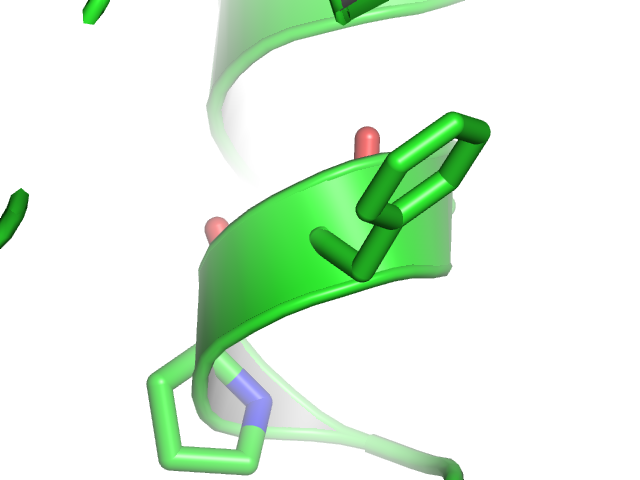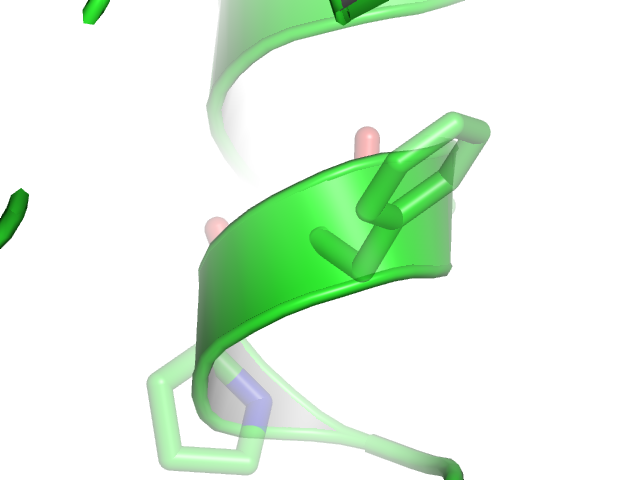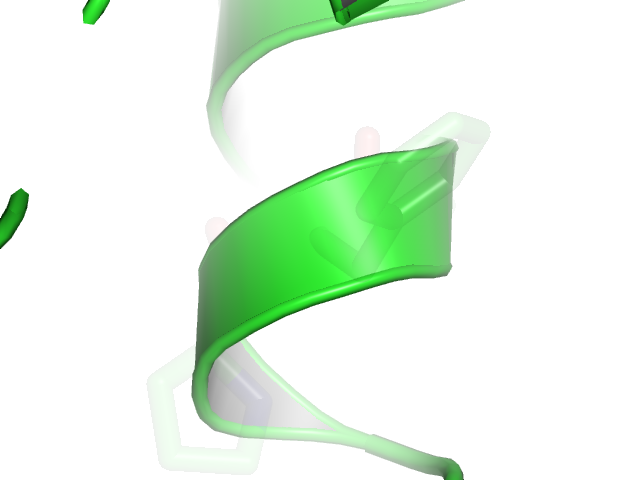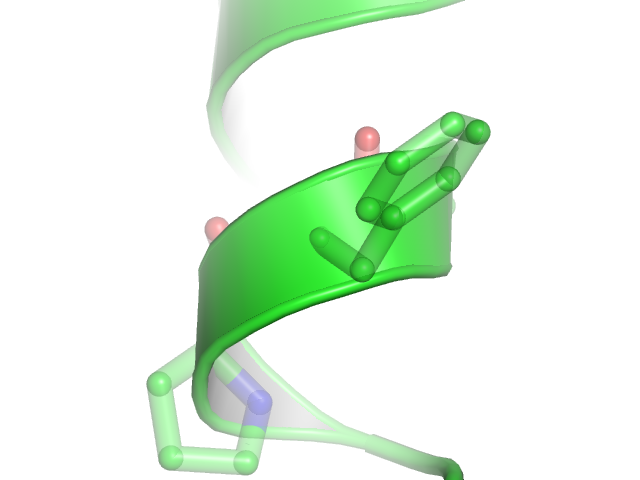Stick transparency: Difference between revisions
No edit summary |
|||
| Line 3: | Line 3: | ||
The setting "stick_transparency" allows one to set the degree of transparency for stick objects, independent of all other objects. Allowable values range from 0 (fully opaque) to 1 (fully transparent, i.e. invisible). | The setting "stick_transparency" allows one to set the degree of transparency for stick objects, independent of all other objects. Allowable values range from 0 (fully opaque) to 1 (fully transparent, i.e. invisible). | ||
== | ==Usage== | ||
<source lang="python"> | <source lang="python"> | ||
set stick_transparency, | set stick_transparency, F, selection | ||
</source> | </source> | ||
where '''F''' is a floating point number in the range ''[0.0 - 1.0]'', where '''selection''' is the selected surface to apply the change to (for examples, see below). | |||
For the value of ''F'', 1.0 will be an invisible and 0.0 a completely solid surface. | |||
if selection is omitted, then the transparency of all stick representations will be changed. | |||
== Examples == | == Examples == | ||
Revision as of 11:40, 28 April 2008
Overview
The setting "stick_transparency" allows one to set the degree of transparency for stick objects, independent of all other objects. Allowable values range from 0 (fully opaque) to 1 (fully transparent, i.e. invisible).
Usage
set stick_transparency, F, selection
where F is a floating point number in the range [0.0 - 1.0], where selection is the selected surface to apply the change to (for examples, see below).
For the value of F, 1.0 will be an invisible and 0.0 a completely solid surface.
if selection is omitted, then the transparency of all stick representations will be changed.
Examples
Open the images to actually see the details!
Note
Stick transparency works best with "unilayer" transparency (Setting menu > transparency > Unilayer) rather than "multilayer", which leads to odd artifacts where the sticks join.