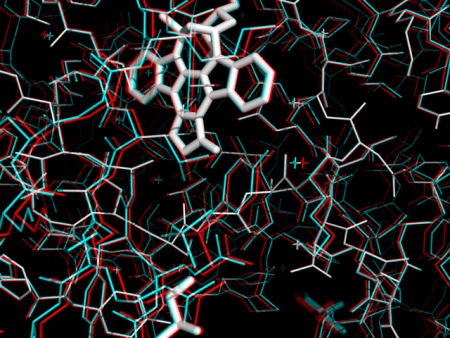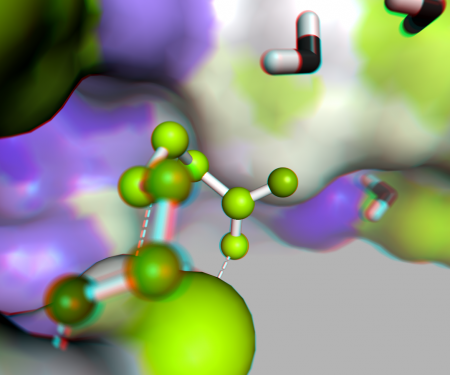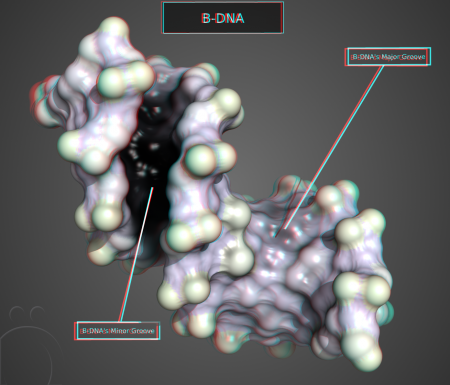Difference between revisions of "Stereo Mode"
| (5 intermediate revisions by 3 users not shown) | |||
| Line 1: | Line 1: | ||
| − | |||
[[Image:Anaglyph1.png|Example of Anaglyph 3D in PyMOL|450px|right|thumb]] | [[Image:Anaglyph1.png|Example of Anaglyph 3D in PyMOL|450px|right|thumb]] | ||
| − | + | [[Image:Ana4 focal ray.png|Example of a ray traced, focal blurred, anaglyph image.|450px|right|thumb]] | |
| + | [[Image:3D-B-DNA.png|3D B-DNA Example|450px|right|thumb]] | ||
| + | [[Image:Amyloid.png|Amyloid beta example|450px|right|thumb]] | ||
| − | + | The [[stereo_mode]] setting sets the type of stereo mode, if the [[stereo]] setting is enabled. | |
| − | + | ''You can also control both settings with the [[stereo]] command, which is more convenient!'' | |
| − | |||
| − | + | == Syntax == | |
| − | + | <source lang="python"> | |
| − | + | set stereo_mode, integer | |
| − | + | </source> | |
| − | |||
| − | |||
| − | |||
| − | |||
| − | |||
| − | |||
| − | |||
| − | |||
| − | |||
| − | |||
| − | |||
| − | |||
| − | |||
| − | |||
| − | |||
| − | |||
| − | + | Valid values for the '''integer''' argument are listed in the following table. | |
| − | |||
| − | + | == Supported Stereo Modes == | |
| − | |||
| − | + | Corresponding keyword arguments (instead of numeric values) can be passed to the [[stereo]] command. | |
| − | |||
| − | 12 | + | {| border=1 cellspacing=0 cellpadding=4 class=wikitable |
| − | + | ! value !! description | |
| + | |- | ||
| + | | 1 || '''quad-buffered''' | ||
| + | |- | ||
| + | | 2 || '''cross-eyed''' | ||
| + | |- | ||
| + | | 3 || '''walleye''' | ||
| + | |- | ||
| + | | 4 || '''geowall''' | ||
| + | |- | ||
| + | | 5 || '''sidebyside''' | ||
| + | |- | ||
| + | | 6 || '''stencil by row''', Zalman | ||
| + | |- | ||
| + | | 7 || '''stencil by col''' | ||
| + | |- | ||
| + | | 8 || '''stencil checkerboard''' | ||
| + | |- | ||
| + | | 9 || '''stencil custom''' for developers | ||
| + | |- | ||
| + | | 10 || '''anaglyph''' (requires green/magenta glasses) | ||
| + | |- | ||
| + | | 11 || '''dynamic polarization''' | ||
| + | |- | ||
| + | | 12 || '''clone dynamic''' | ||
| + | |} | ||
| − | == | + | == Notes == |
| − | + | === Anaglyph Color Quality and Ghosting === | |
| − | + | To test the quality of your glasses and coloring, you can test for "ghosting". Choose a part of the structure where the channels for the left and right eye are nicely separated in space. Hold one lens over the part of the structure and see you see one image or if there is a faint second image for the other channel. Then hold the other other lens over the image and see if there is a faint second image. | |
| − | |||
== See Also == | == See Also == | ||
| − | [[Stereo]] [[Stereo_angle]] | + | * [[Stereo]] |
| + | * [[Stereo_angle]] | ||
[[Category:Settings|Settings]] | [[Category:Settings|Settings]] | ||
[[Category:Stereo|Stereo]] | [[Category:Stereo|Stereo]] | ||
Latest revision as of 11:03, 4 February 2014
The stereo_mode setting sets the type of stereo mode, if the stereo setting is enabled.
You can also control both settings with the stereo command, which is more convenient!
Syntax
set stereo_mode, integer
Valid values for the integer argument are listed in the following table.
Supported Stereo Modes
Corresponding keyword arguments (instead of numeric values) can be passed to the stereo command.
| value | description |
|---|---|
| 1 | quad-buffered |
| 2 | cross-eyed |
| 3 | walleye |
| 4 | geowall |
| 5 | sidebyside |
| 6 | stencil by row, Zalman |
| 7 | stencil by col |
| 8 | stencil checkerboard |
| 9 | stencil custom for developers |
| 10 | anaglyph (requires green/magenta glasses) |
| 11 | dynamic polarization |
| 12 | clone dynamic |
Notes
Anaglyph Color Quality and Ghosting
To test the quality of your glasses and coloring, you can test for "ghosting". Choose a part of the structure where the channels for the left and right eye are nicely separated in space. Hold one lens over the part of the structure and see you see one image or if there is a faint second image for the other channel. Then hold the other other lens over the image and see if there is a faint second image.