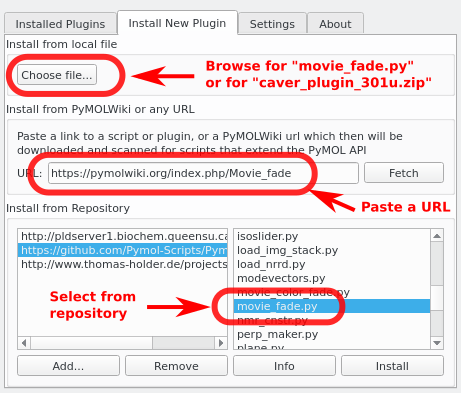Difference between revisions of "Plugins"
(Write a more comprehensive introduction, add information about installing plugins on Linux, add see also to Plugin_manager page) |
|||
| (One intermediate revision by one other user not shown) | |||
| Line 1: | Line 1: | ||
| − | + | Plugins are external modules that add functionality to PyMOL. | |
| − | Plugins are external modules that add functionality to PyMOL | ||
| + | Plugins can be single Python files (*.py) or directories with an <code>__init__.py</code> file (see [[PluginArchitecture]]). | ||
| + | |||
| + | Looking for available Plugins? Browse the [[:Category:Plugins|plugins category]]. | ||
==Installing Plugins== | ==Installing Plugins== | ||
| − | |||
| − | + | To install a plugin, open PyMOL and then go to | |
| + | |||
| + | : '''Plugin > [[Plugin Manager]] > Install new plugin''' | ||
| + | |||
| + | You will have the option to install from a file on your computer (*.py, *.zip) or directly from the PyMOLWiki by providing the wiki page url. | ||
| − | + | [[Image:plugin_manager_install_new.png]] | |
| − | |||
| − | == | + | == Writing Plugins == |
| − | + | See the [[Plugins Tutorial]]. | |
| − | + | == Legacy Notes == | |
| − | + | === Before Version 2.0 === | |
| − | + | Plugins written with PyQt5 do not run in PyMOL 1.x. | |
| − | + | PyMOL 2.x has a legacy layer for Tkinter to support old plugins, but the preferred toolkit for new plguins is PyQt5. | |
| − | === | + | === Before Version 1.5.0.6 === |
| − | |||
| − | + | Before PyMOL's Plugin Manager was added in version 1.5.0.6, plugins could not be installed per user, the plugin search path was a single directory inside the PyMOL installation: | |
| + | '''$PYMOL_PATH/modules/pmg_tk/startup''' | ||
| − | + | Plugins were limited to single Python files, directories were not supported yet. | |
| − | === | + | === MacPyMOL === |
| − | |||
| − | + | MacPyMOL was the native macOS version of PyMOL before version 2.0. It supported Plugins only in the [[MAC_Install#X11_Hybrid|X11 Hybrid]] mode. | |
| − | = | + | == See Also == |
| − | |||
| + | * [[Plugin Manager]] | ||
| + | * [[Plugins Tutorial]] | ||
| + | * [[PluginArchitecture]] | ||
[[Category:Plugins]] | [[Category:Plugins]] | ||
Latest revision as of 13:49, 13 November 2018
Plugins are external modules that add functionality to PyMOL.
Plugins can be single Python files (*.py) or directories with an __init__.py file (see PluginArchitecture).
Looking for available Plugins? Browse the plugins category.
Installing Plugins
To install a plugin, open PyMOL and then go to
- Plugin > Plugin Manager > Install new plugin
You will have the option to install from a file on your computer (*.py, *.zip) or directly from the PyMOLWiki by providing the wiki page url.
Writing Plugins
See the Plugins Tutorial.
Legacy Notes
Before Version 2.0
Plugins written with PyQt5 do not run in PyMOL 1.x.
PyMOL 2.x has a legacy layer for Tkinter to support old plugins, but the preferred toolkit for new plguins is PyQt5.
Before Version 1.5.0.6
Before PyMOL's Plugin Manager was added in version 1.5.0.6, plugins could not be installed per user, the plugin search path was a single directory inside the PyMOL installation: $PYMOL_PATH/modules/pmg_tk/startup
Plugins were limited to single Python files, directories were not supported yet.
MacPyMOL
MacPyMOL was the native macOS version of PyMOL before version 2.0. It supported Plugins only in the X11 Hybrid mode.