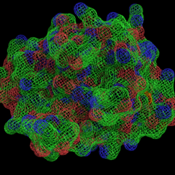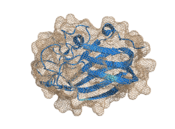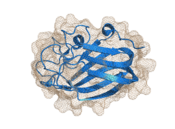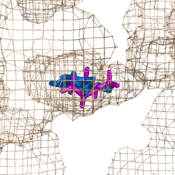Difference between revisions of "Mesh"
Jump to navigation
Jump to search
| (4 intermediate revisions by one other user not shown) | |||
| Line 1: | Line 1: | ||
| − | [[Image:Mesh_ex.png | + | =Overview= |
| + | PyMOL has a web-like, [[Mesh]] representation, as shown in the example images below. | ||
| + | |||
| + | Using the internal GUI, you may enable mesh by clicking the box with the letter '''S''' in it and selecting '''mesh'''. | ||
| + | |||
| + | =Syntax= | ||
| + | <source lang="python"> | ||
| + | # show the selection, SEL, in mesh | ||
| + | show mesh, SEL | ||
| + | |||
| + | # using the 'as' keyword | ||
| + | as mesh, SEL | ||
| + | </source> | ||
| + | |||
| + | =Example= | ||
| + | <source lang="python"> | ||
| + | select B, i. 40-110 | ||
| + | show mesh, B | ||
| + | </source> | ||
| + | |||
| + | |||
| + | <gallery widths="175px" heights="175px"> | ||
| + | Image:Mesh_ex.png|Mesh Representation Example | ||
| + | Image:Mesh_rm0.png|Mesh in ray_trace_mode,0 | ||
| + | Image:Mesh_rm3.png|Mesh in ray_trace_mode,3; burnt and probably not what you're looking for. | ||
| + | Image:Mesh_w05.png|Mesh with width of 0.5, half of normal | ||
| + | Image:5ABP.png|Using mesh is a great way to show enclosed pockes. | ||
| + | </gallery> | ||
| + | |||
| + | == Settings == | ||
| + | *[[cavity_cull]] | ||
| + | *[[mesh_carve_cutoff]] | ||
| + | *[[mesh_cutoff]] | ||
| + | *[[mesh_quality]] | ||
| + | *[[mesh_carve_selection]] | ||
| + | *[[mesh_grid_max]] | ||
| + | *[[mesh_radius]] | ||
| + | *[[mesh_carve_state]] | ||
| + | *[[mesh_lighting]] | ||
| + | *[[mesh_skip]] | ||
| + | *[[mesh_clear_cutoff]] | ||
| + | *[[mesh_mode]] | ||
| + | *[[mesh_solvent]] | ||
| + | *[[mesh_clear_selection]] | ||
| + | *[[mesh_negative_color]] | ||
| + | *[[mesh_type]] | ||
| + | *[[mesh_clear_state]] | ||
| + | *[[mesh_negative_visible]] | ||
| + | *[[mesh_width]] | ||
| + | *[[mesh_color]] | ||
| + | *[[mesh_normals]] | ||
| + | |||
| + | == Notes == | ||
| + | * Mesh doesn't ray trace well in ''set [ray_trace_mode]], 3''. Try setting this to ''0'' if you mesh looks wonky. | ||
== See Also == | == See Also == | ||
| − | [[ | + | [[Isomesh]] [[Surface]] |
[[Category:Representations|Mesh]] | [[Category:Representations|Mesh]] | ||
Latest revision as of 04:53, 3 August 2010
Overview
PyMOL has a web-like, Mesh representation, as shown in the example images below.
Using the internal GUI, you may enable mesh by clicking the box with the letter S in it and selecting mesh.
Syntax
# show the selection, SEL, in mesh
show mesh, SEL
# using the 'as' keyword
as mesh, SEL
Example
select B, i. 40-110
show mesh, B
Settings
- cavity_cull
- mesh_carve_cutoff
- mesh_cutoff
- mesh_quality
- mesh_carve_selection
- mesh_grid_max
- mesh_radius
- mesh_carve_state
- mesh_lighting
- mesh_skip
- mesh_clear_cutoff
- mesh_mode
- mesh_solvent
- mesh_clear_selection
- mesh_negative_color
- mesh_type
- mesh_clear_state
- mesh_negative_visible
- mesh_width
- mesh_color
- mesh_normals
Notes
- Mesh doesn't ray trace well in set [ray_trace_mode]], 3. Try setting this to 0 if you mesh looks wonky.