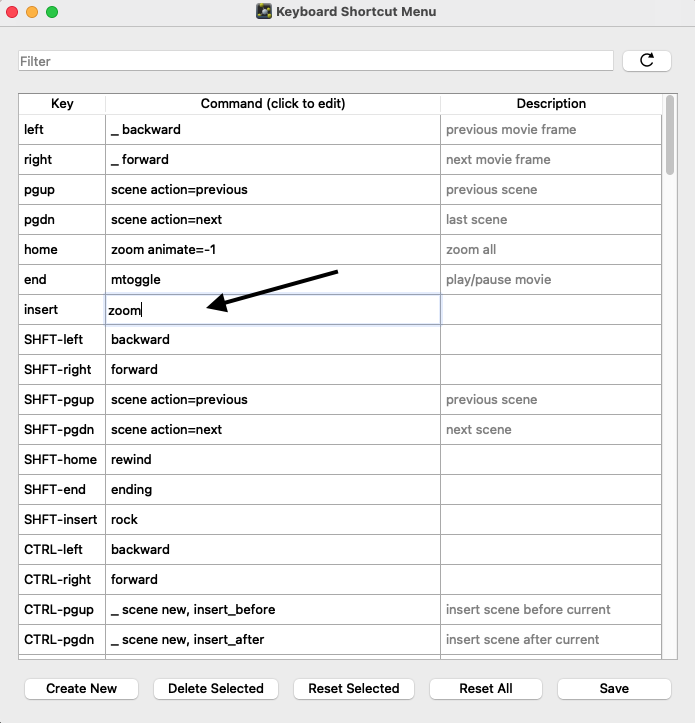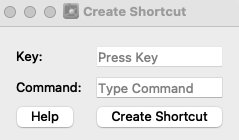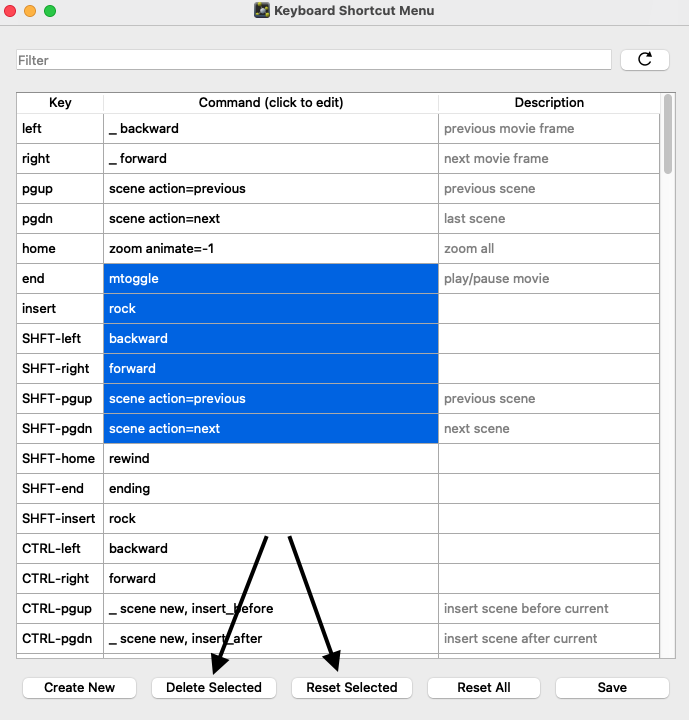Difference between revisions of "Keyboard Shortcut Menu"
(Created page with "The Keyboard Shortcut Menu is an incentive only panel that can create, modify, delete, and reset keyboard shortcuts. This functionality mimics the set_key function. '...") |
|||
| Line 1: | Line 1: | ||
| − | The [[Keyboard Shortcut Menu]] is an incentive only panel that can create, modify, delete, and reset keyboard shortcuts. This functionality mimics the [[ | + | The [[Keyboard Shortcut Menu]] is an incentive only panel that can create, modify, delete, and reset keyboard shortcuts. This functionality mimics the [[Set_Key]] function. |
''New in Incentive PyMOL 2.5'' | ''New in Incentive PyMOL 2.5'' | ||
| Line 5: | Line 5: | ||
== Usage == | == Usage == | ||
The Keyboard Shortcut Menu is located in the "Setting" menu heading. | The Keyboard Shortcut Menu is located in the "Setting" menu heading. | ||
| + | |||
[[File:Keyboard-Shortcut-Menu-Location.png]] | [[File:Keyboard-Shortcut-Menu-Location.png]] | ||
From this table, shortcuts can be edited directly by clicking and typing in the new command. | From this table, shortcuts can be edited directly by clicking and typing in the new command. | ||
| + | |||
[[File:Shortcut-Menu-Edit.png]] | [[File:Shortcut-Menu-Edit.png]] | ||
New shortcuts can be created by clicking the "Create New" button. This will open a new dialog that will fill the first box with the key you press (e.g. CTRL-K). The desired command can then be typed in the "Command" box. Click the "Help" button for useful tips for making new shortcuts. | New shortcuts can be created by clicking the "Create New" button. This will open a new dialog that will fill the first box with the key you press (e.g. CTRL-K). The desired command can then be typed in the "Command" box. Click the "Help" button for useful tips for making new shortcuts. | ||
| + | |||
[[File:Shortcut-Menu-Create-New.png]] | [[File:Shortcut-Menu-Create-New.png]] | ||
Selected commands can also be deleted or reset to their default values with the "Delete Selected" and "Reset Selected" buttons respectively. | Selected commands can also be deleted or reset to their default values with the "Delete Selected" and "Reset Selected" buttons respectively. | ||
| + | |||
[[File:Shortcut-Menu-Delete-Reset.png]] | [[File:Shortcut-Menu-Delete-Reset.png]] | ||
| Line 21: | Line 25: | ||
== See Also == | == See Also == | ||
| − | * [[ | + | * [[Set_Key]] |
[[Category:GUI]] | [[Category:GUI]] | ||
Revision as of 14:18, 29 April 2021
The Keyboard Shortcut Menu is an incentive only panel that can create, modify, delete, and reset keyboard shortcuts. This functionality mimics the Set_Key function.
New in Incentive PyMOL 2.5
Usage
The Keyboard Shortcut Menu is located in the "Setting" menu heading.
From this table, shortcuts can be edited directly by clicking and typing in the new command.
New shortcuts can be created by clicking the "Create New" button. This will open a new dialog that will fill the first box with the key you press (e.g. CTRL-K). The desired command can then be typed in the "Command" box. Click the "Help" button for useful tips for making new shortcuts.
Selected commands can also be deleted or reset to their default values with the "Delete Selected" and "Reset Selected" buttons respectively.
The "Reset All" button will restore all commands to their default values and remove any new shortcuts that have been created.
The "Save" button will save the current shortcut configuration to a file. This configuration will be automatically loaded in when you open PyMOL.